The Slack-Freshdesk integration is a powerful tool that customer support teams can use to stay on top of customer queries, answer questions quickly and efficiently, and improve quality and response times. When these tools are integrated, agents can spend more time on the most important task: serving their customers. So, if you want to configure Slack-Freshdesk integration, read on. In this step-by-step guide, you'll learn how to configure and use both apps.
For Admins: Setting Up the Freshdesk App in Slack
Prerequisites: Ensure you have administrative privileges in Freshdesk and your plan includes API access.
- Start by logging into your Slack workspace where you want the integration.
- Navigate to the 'Apps' section in the left pane of your Slack workspace.
- Search for 'Freshdesk' in the app directory and select 'Add' to initiate installation.
- On the Freshdesk app page, click 'Add to Slack' to begin installing the app.
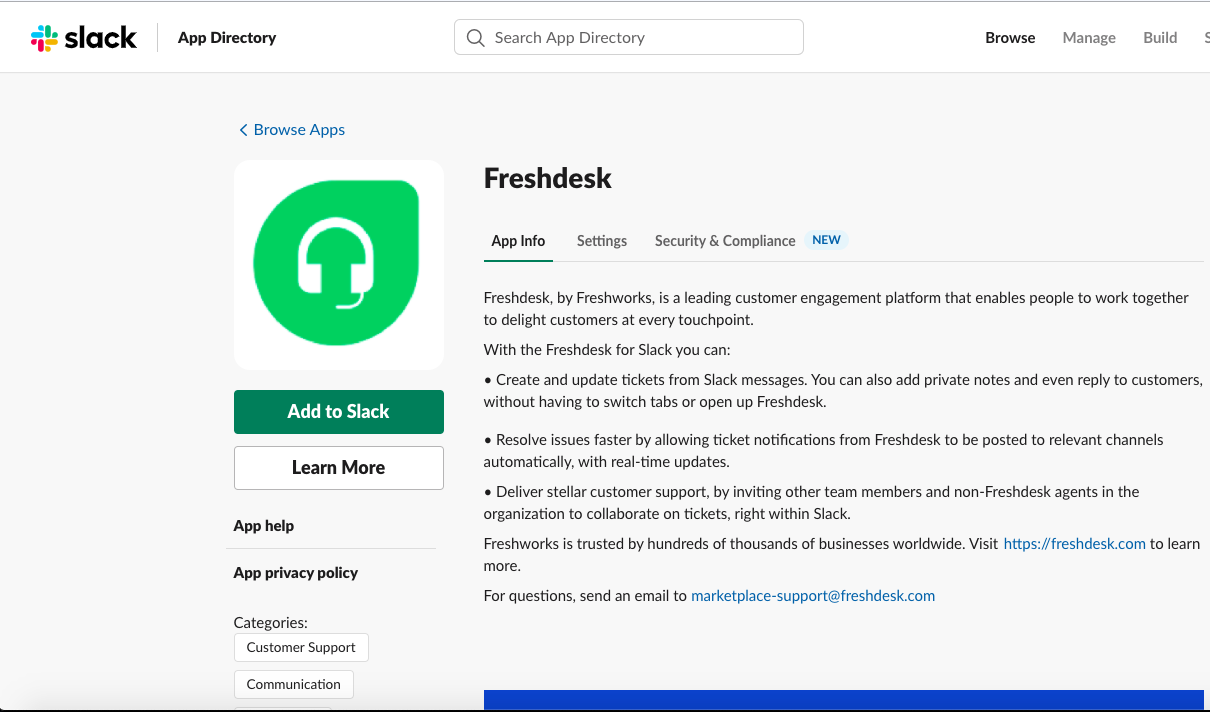
- Click 'Allow' when prompted to grant necessary permissions for the integration.
- Select 'Settings' on your app's home page and then 'Proceed' to link your Freshdesk domain (e.g., company.freshdesk.com) to Slack. Enter your Freshdesk domain and a valid API key, then click 'OK'.

- After installation, you can connect Freshdesk groups to corresponding Slack channels. This includes both public and private channels, though private channels are limited to those you are part of.
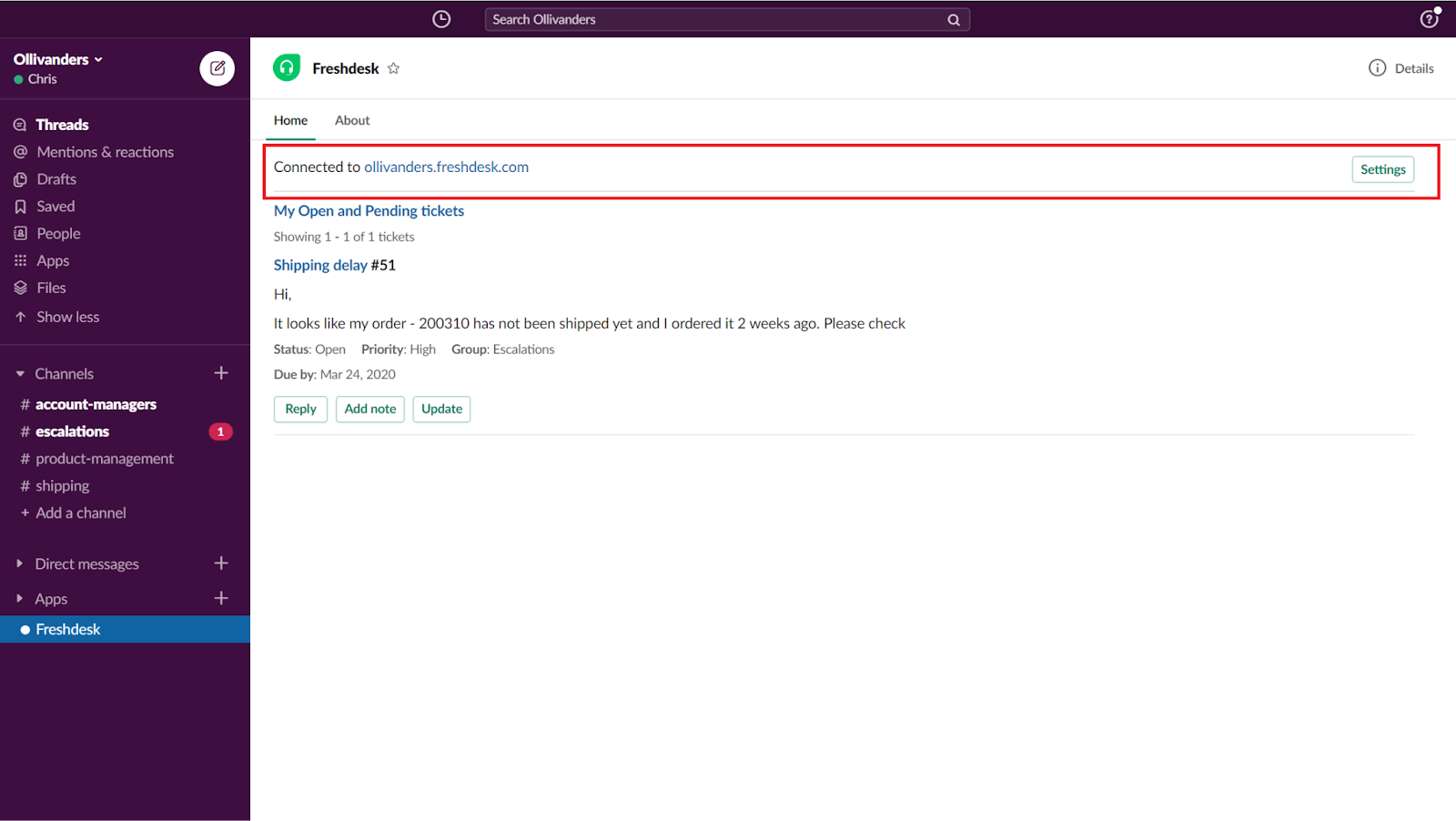
Sidenote: You can push tickets of specific priorities to Slack rather than all tickets from a group. Remember, one Freshdesk group cannot be mapped to multiple Slack channels.
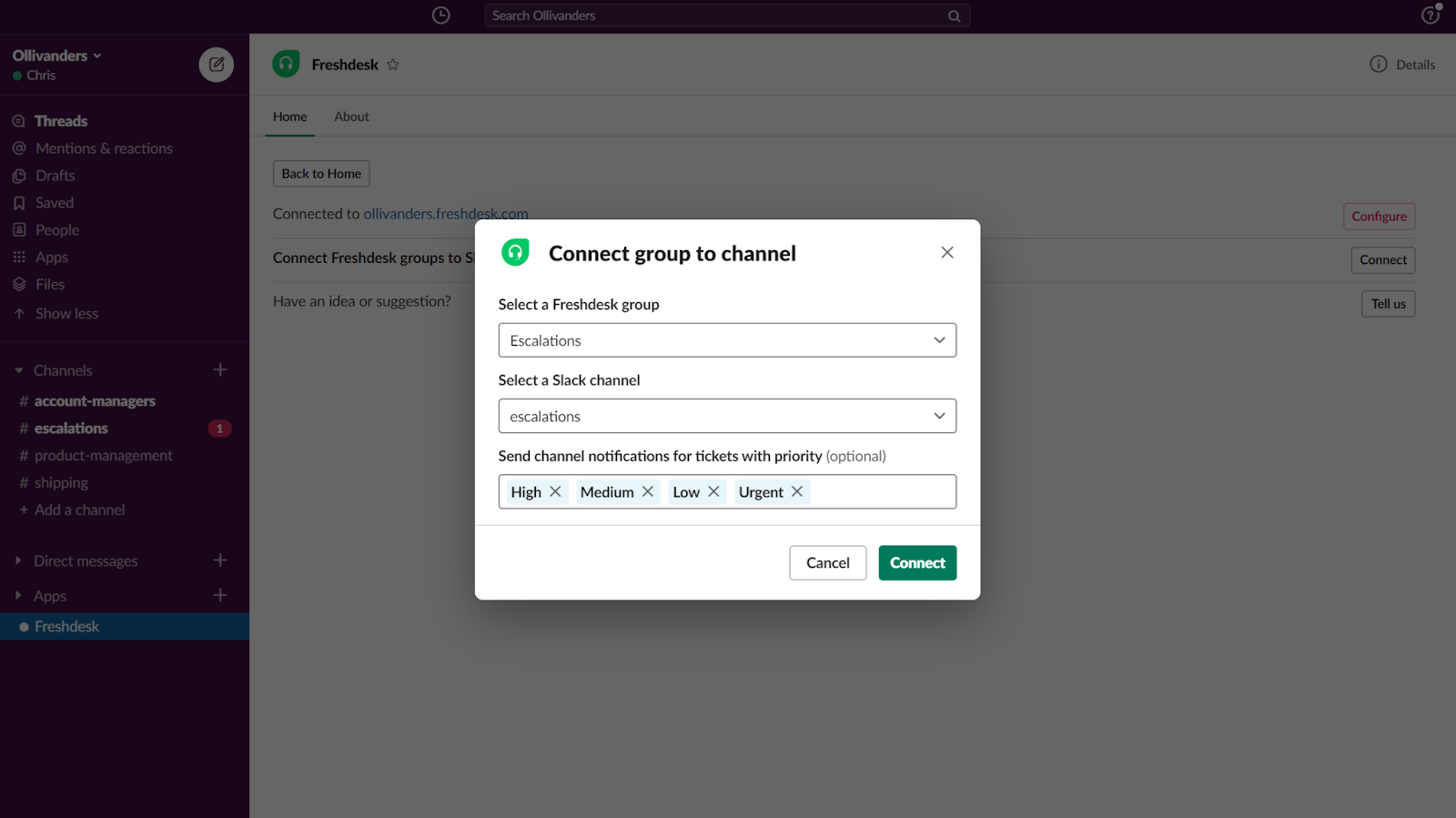
For Agents: Connecting Freshdesk Accounts to Slack
After the admin has installed the app:
- In Slack, go to 'Apps' and select the Freshdesk app.
- The registered Freshdesk domain will be displayed on the homepage.
- Click 'Settings' and enter your Freshdesk API key to finalize the configuration.
- You need to have admin access on Freshdesk to configure group-channel mapping.
Hopefully, this guide was able to help you get a better understanding of how to integrate these two popular platforms fully. They seem to be made for each other since they can work together, making your team more efficient and productive.












