Working in the customer-facing world often means juggling multiple systems - not exactly a recipe for peak productivity. But what if you could bring everything together in one place? This guide teaches you how to make Slack your one-stop hub for managing your most important CRM tasks. No more toggling back and forth between apps or losing track of key information.
We'll show you how to directly view, create, and update HubSpot contacts, companies, deals, tasks, and tickets within Slack. Learn how streamlining your systems can help your team finish more quickly!
How to Create HubSpot Tasks and Tickets in Slack?
Creating tasks and tickets directly in Slack uses the platform's capabilities to make work processes smoother and improve efficiency among group members. Here's a simple guide on how to get started:
- Go to the Slack channel where you wish to convert a message into a task or ticket.
- Hover over the message and click the "More actions" (•••) icon. Choose either "Create a task" or "Create a ticket".

- In the pop-up dialog, enter all necessary details for your task or ticket and click "Save." You must provide information like the task title and due date to complete the task and select an assignee. Similarly, to create a ticket, you can assign priority to it, select the pipeline and status of the lead, etc.
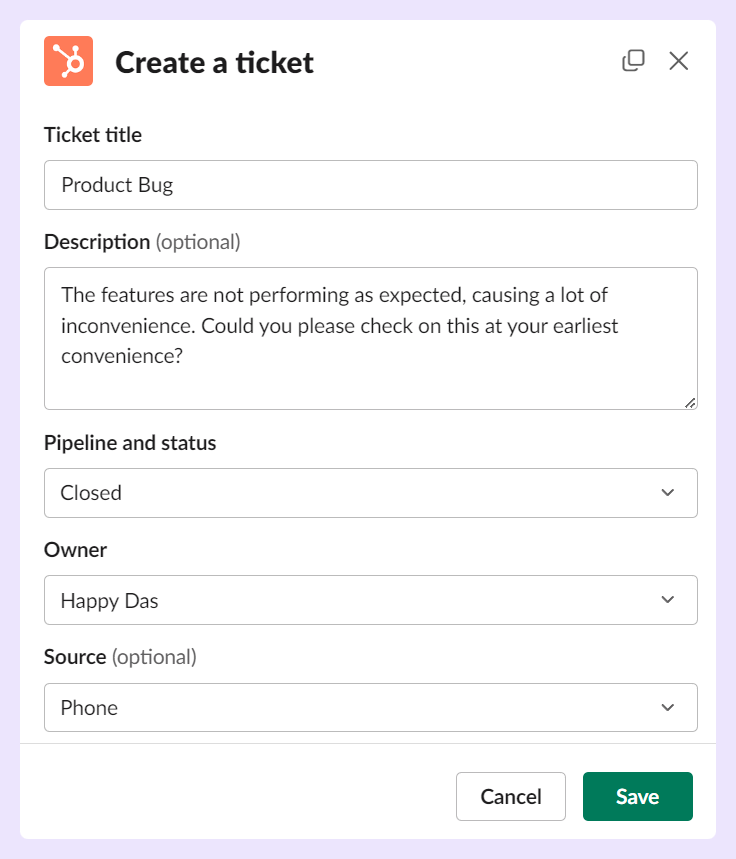
Once done, you will get a confirmation message from Slackbot about creating a Hubspot ticket.
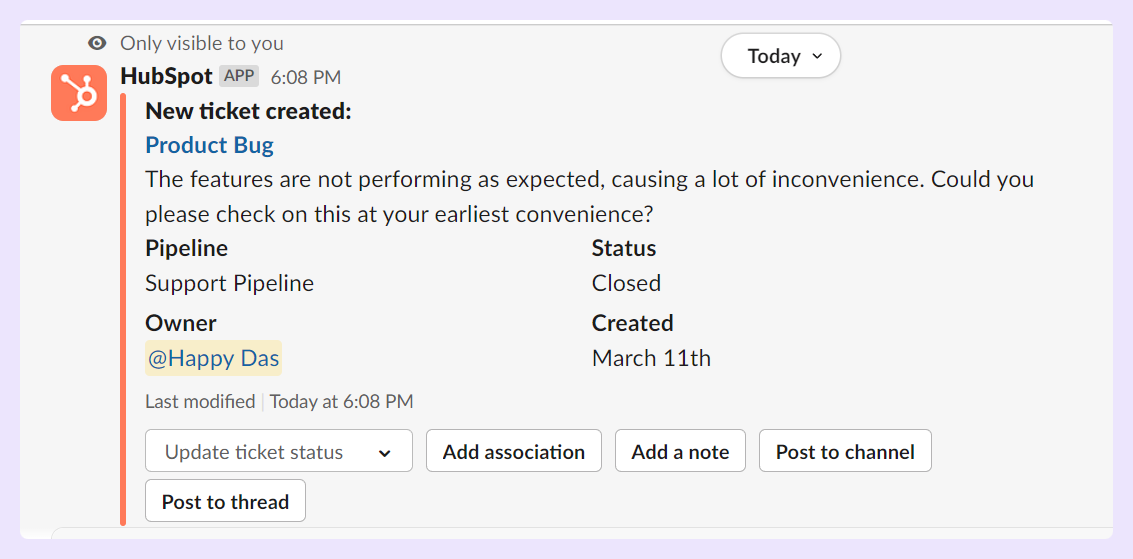
To view the task in HubSpot, click on the ticket name.
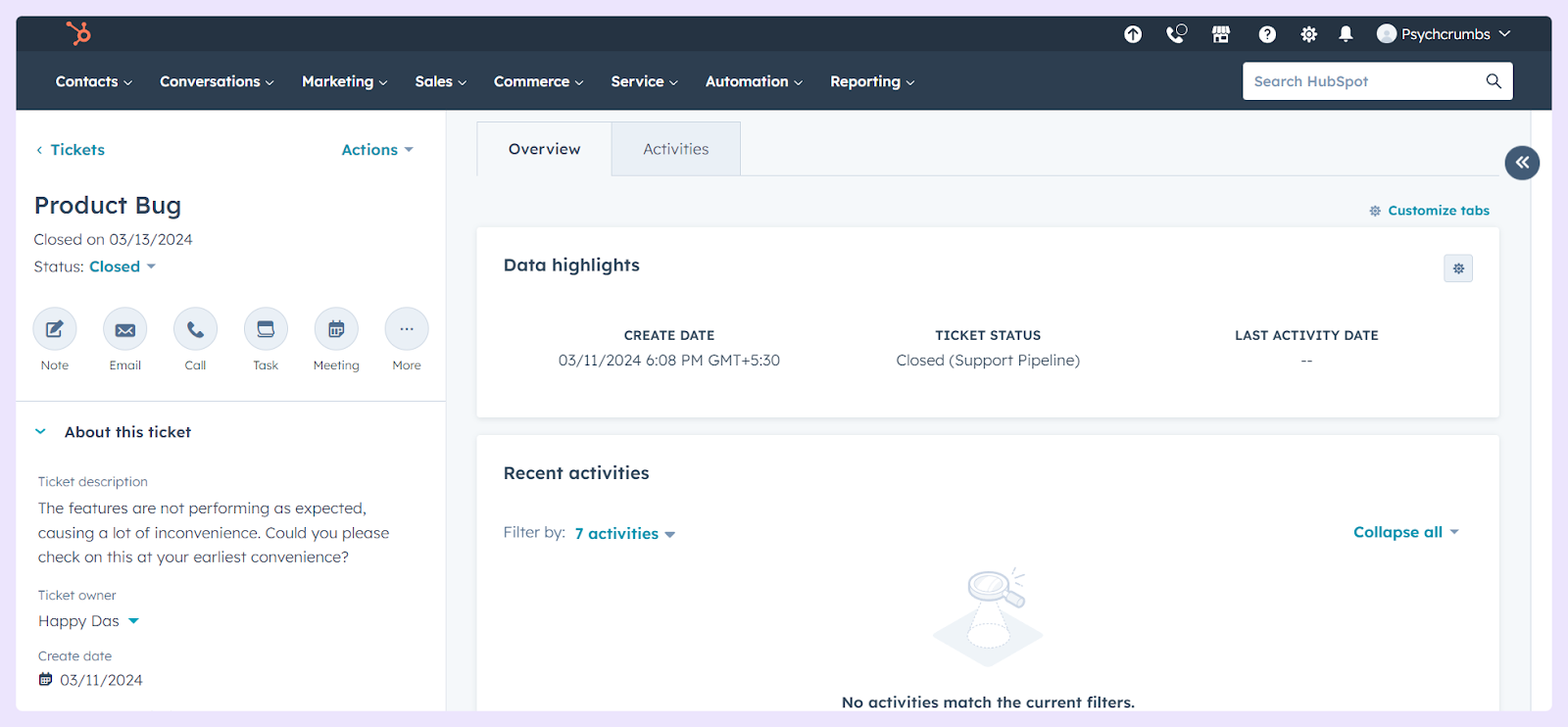
You can view the ticket by clicking “Service” and “Tickets” from the drop-down menu.
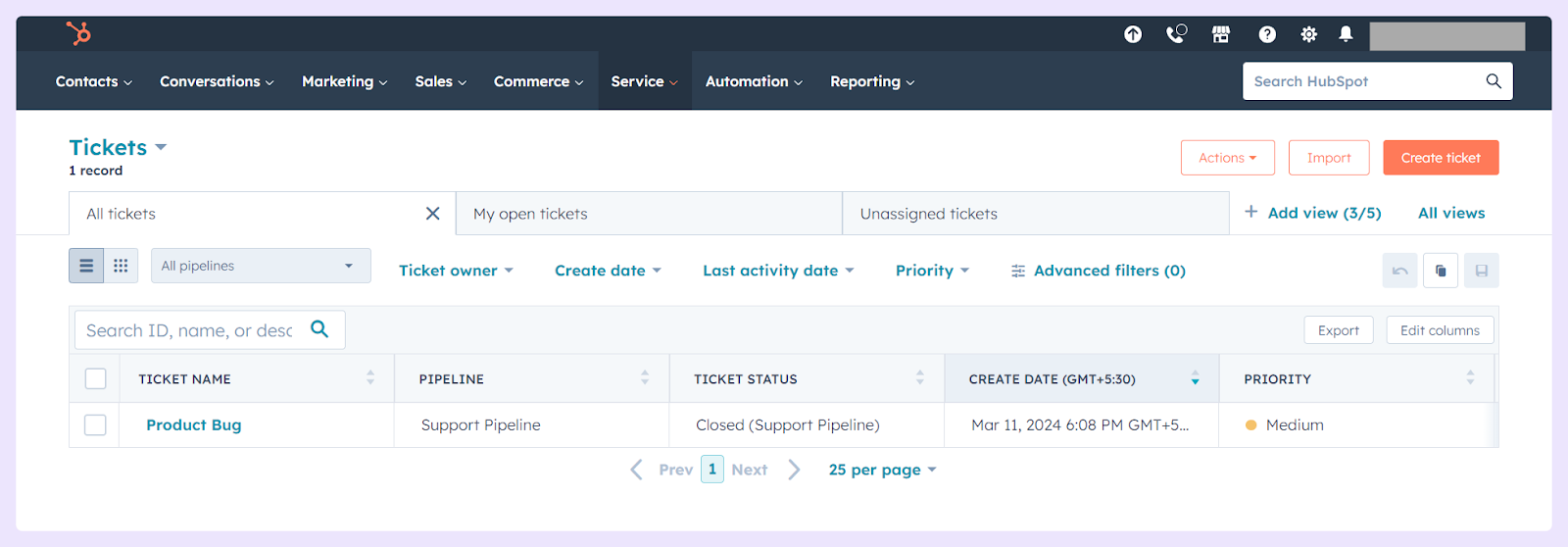
Sidenote: Slack will prompt you to select an account if multiple HubSpot accounts are connected. You can pick the one you need or use the dropdown menu if you have more than four accounts. It’s advisable to perform these actions in public or the HubSpot app-invited private channels to ensure notifications are posted in Slack.
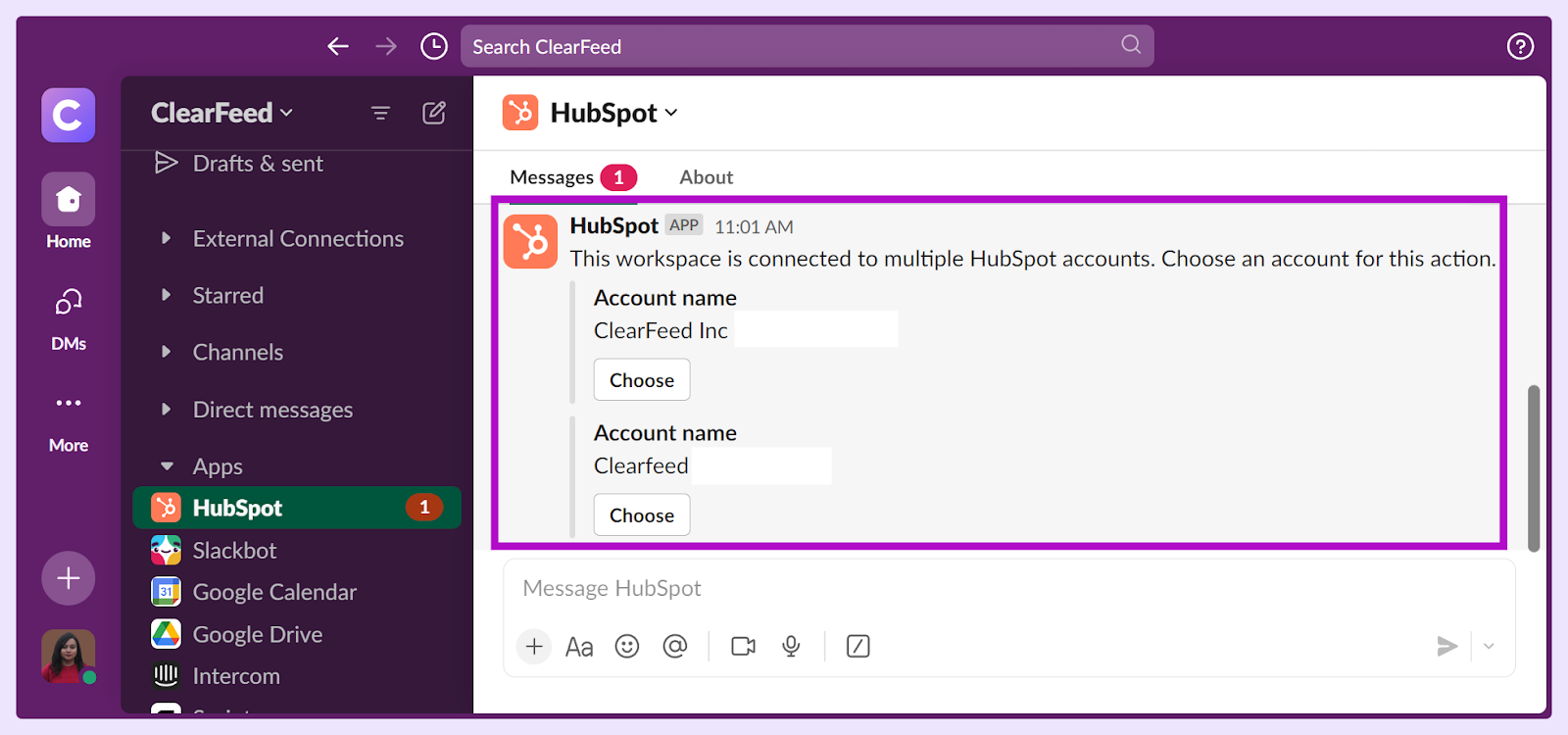
How to Create HubSpot Contacts, Companies, and Deals Within Slack?
To create HubSpot's Contacts, Companies, and Deals within Slack, follow several straightforward steps. Scroll down to read about them.
- Click the "Run Shortcut" icon in the reply text box of your Slack channel.
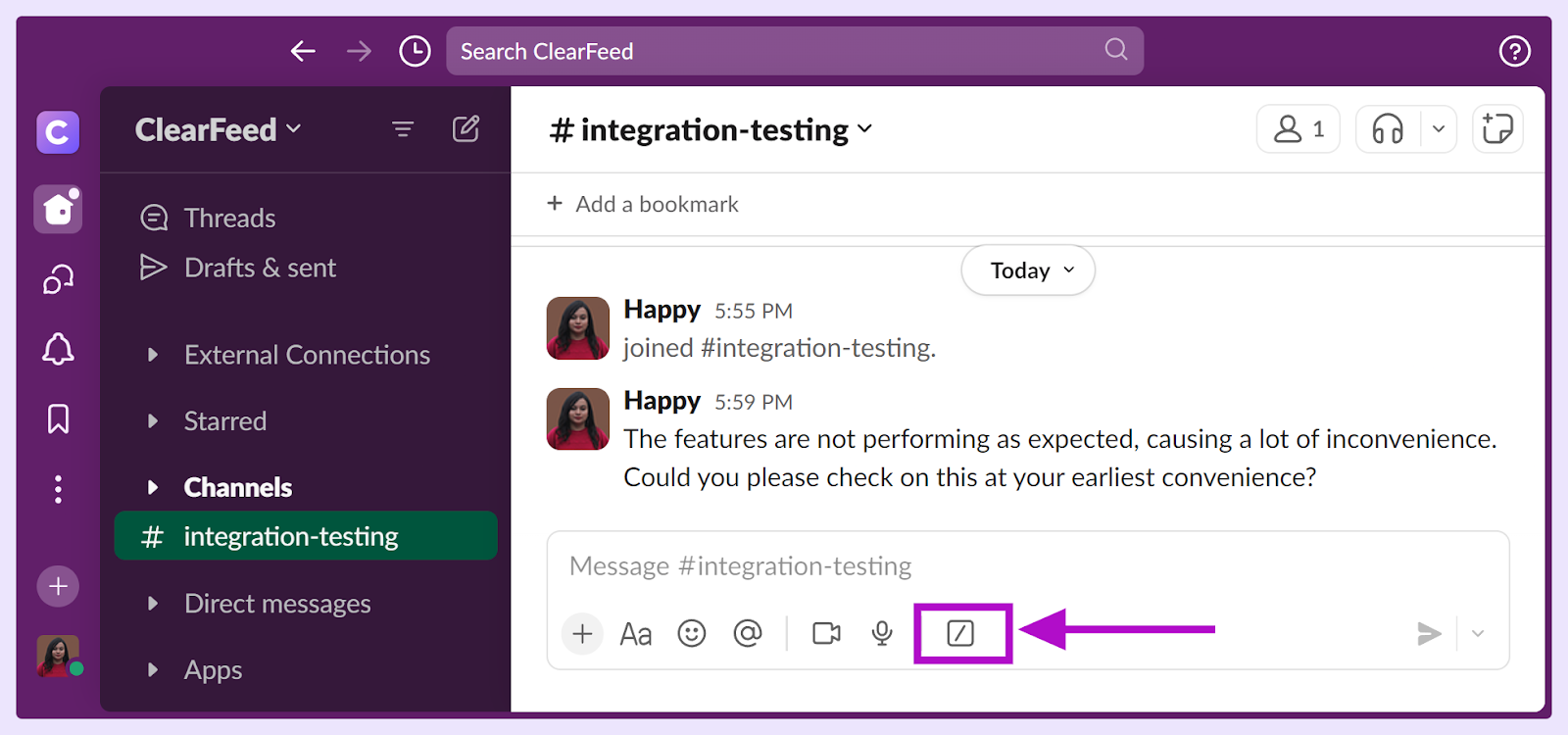
- Choose "Create a company," "Create a contact," or "Create a deal" from the menu.
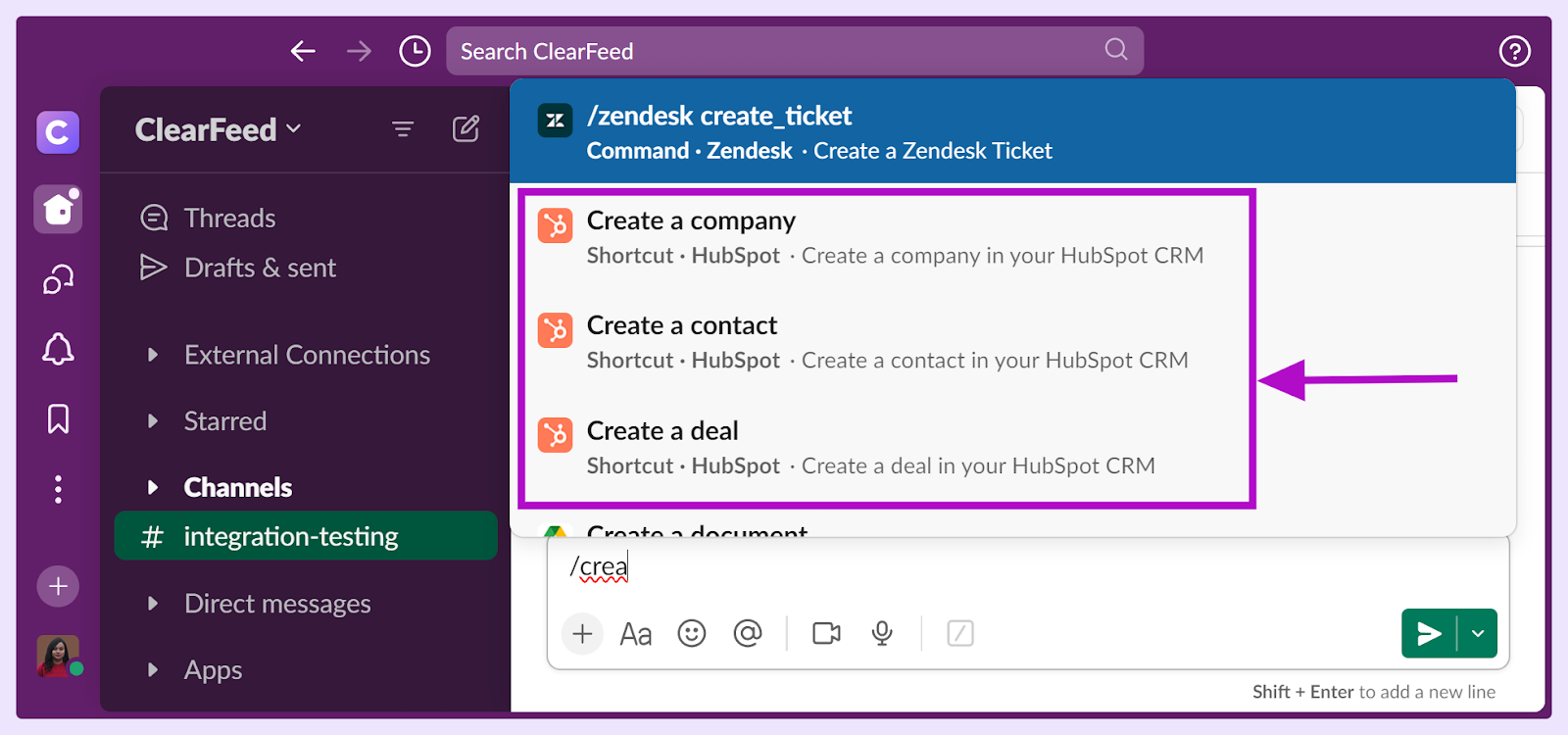
- Populate all necessary fields in the dialog box and click "Save."
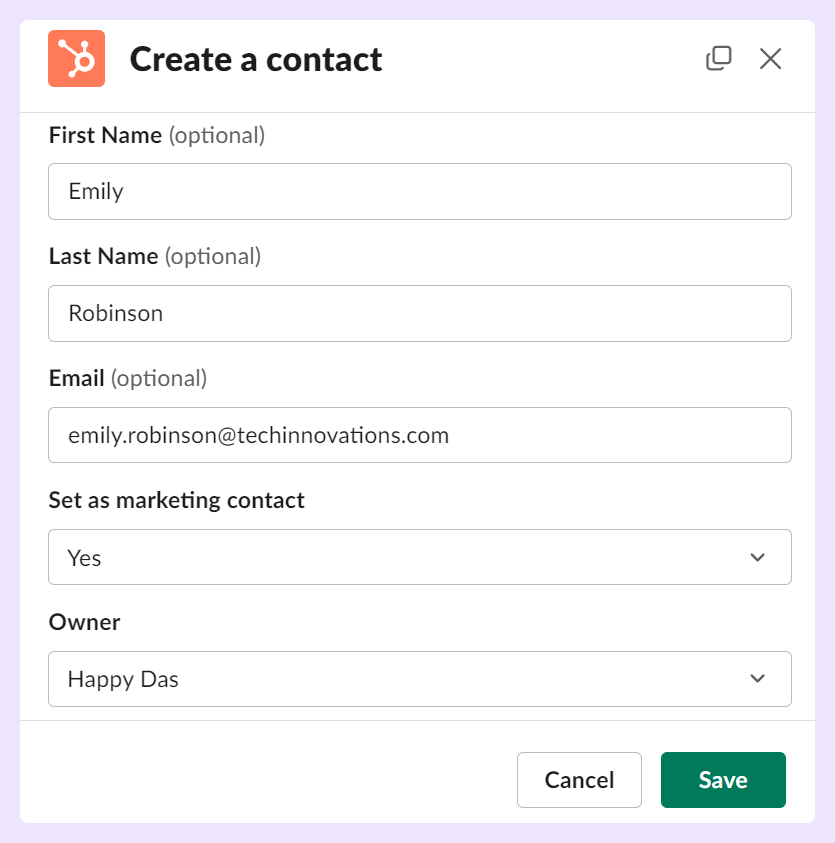
The new record will be automatically created in HubSpot, and a confirmation message, again visible only to you, will appear in Slack. Click the record name to view it in HubSpot.
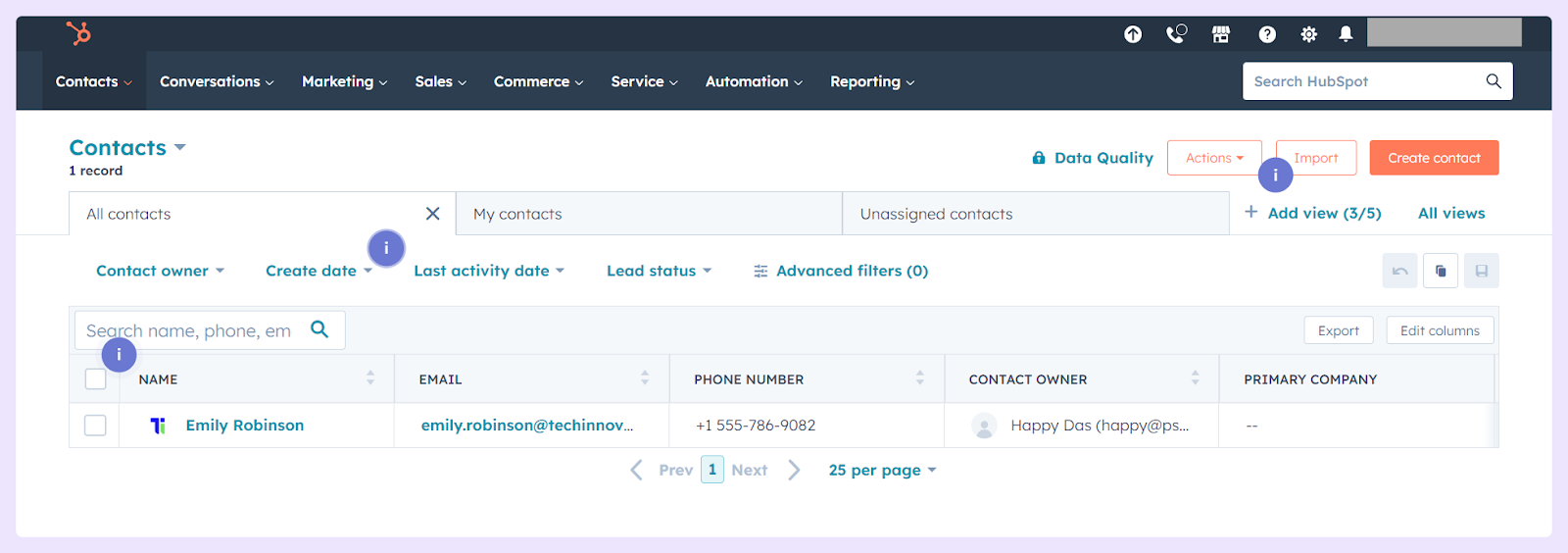
How to Search and Share HubSpot Records via Slack?
Leverage Slack’s efficiency to search for and share any records stored in your HubSpot portal, utilizing slash commands or the HubSpot Search shortcut.
Using the HubSpot Search Shortcut:
- Click the "Run Shortcut" icon and enter "Search for HubSpot CRM record" in the search bar.
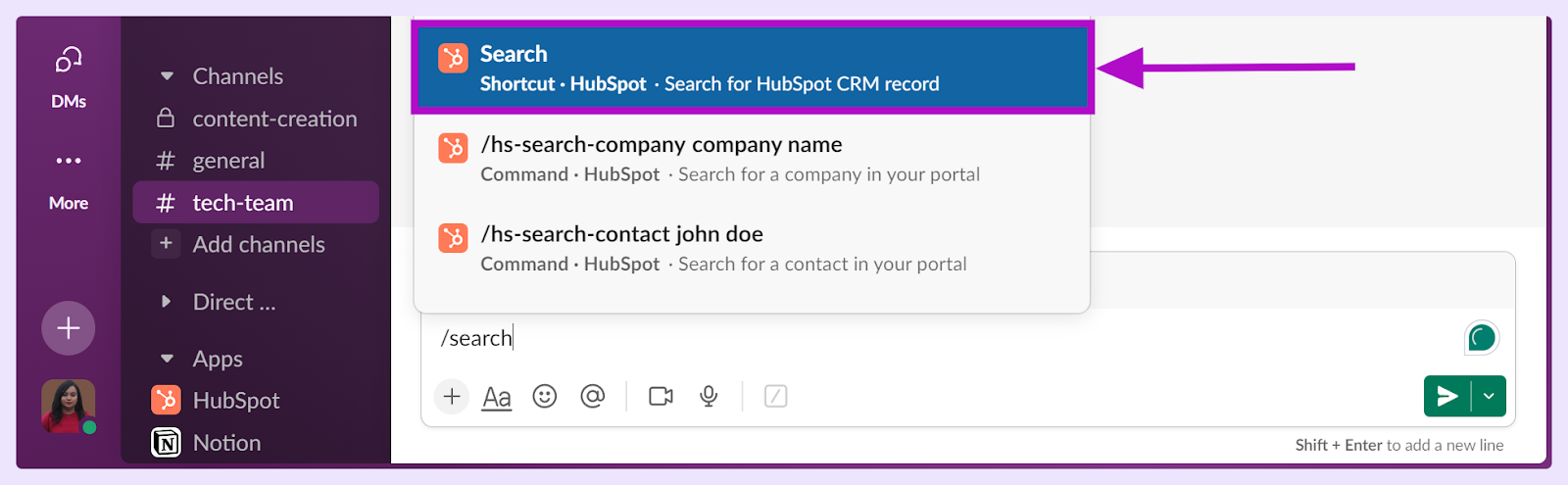
- If connected to multiple HubSpot accounts, choose the relevant one.
- Select the type of record you're searching for, input your criteria, and decide where the results should be displayed.
- Click "Search." You’ll see the first three results. Click any record to view it in HubSpot, add associations and notes, or share it with your channel.
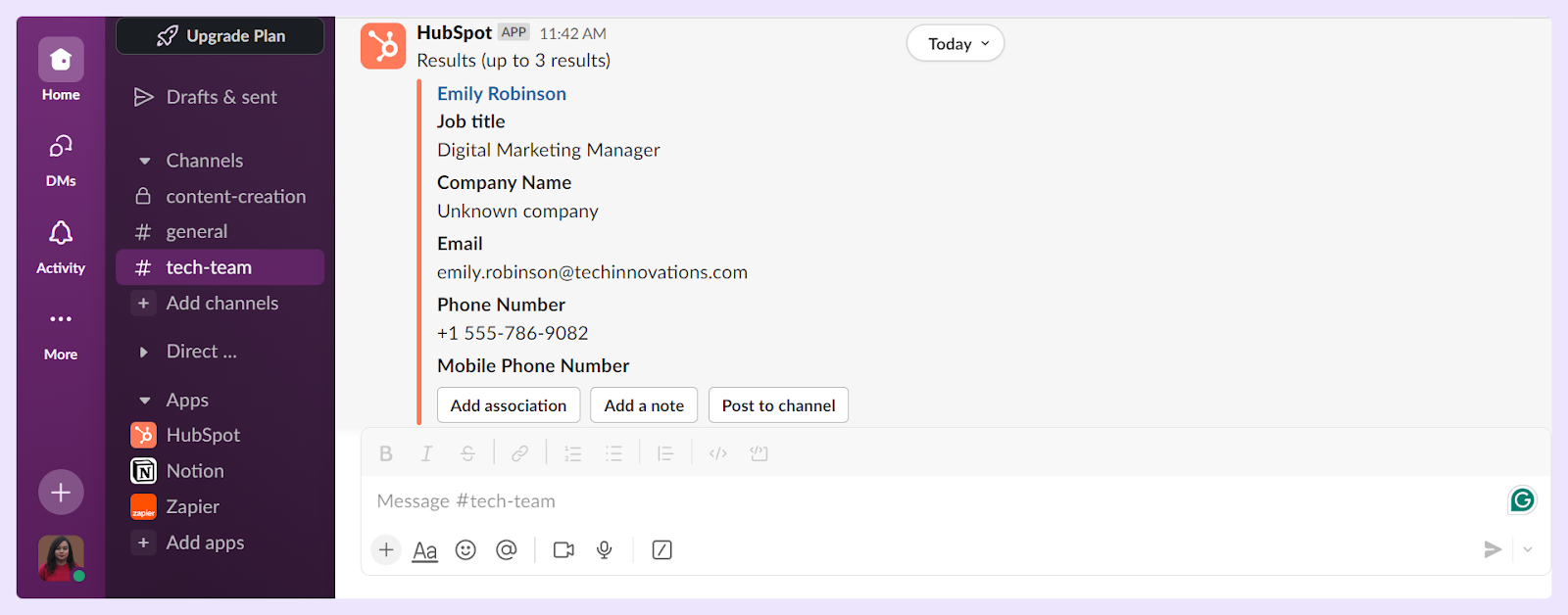
Using Slash Commands for Quick Searches:
Slash commands offer a direct method to find and share various HubSpot records. Start your command with `/hs-search-contact,` `/hs-search-company,` `/hs-search-deal,` etc., followed by the relevant search term.
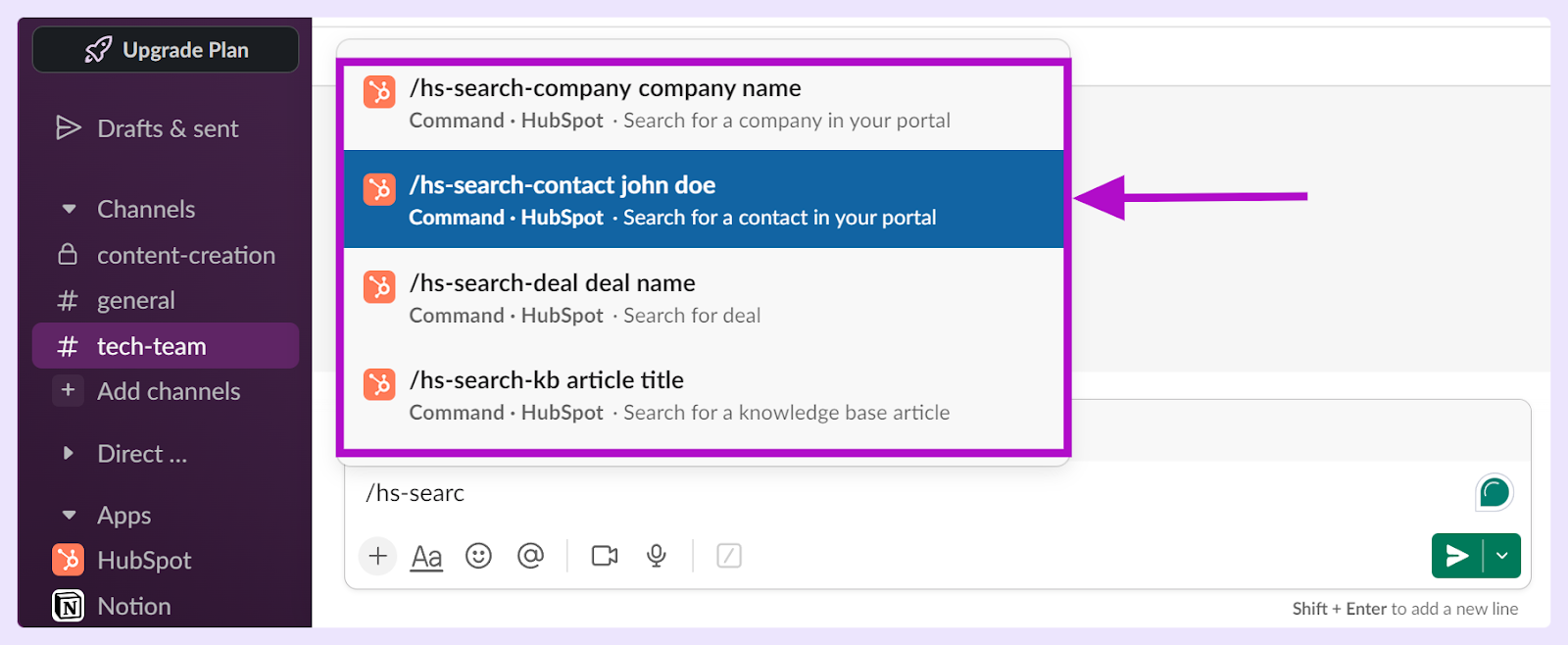
Beyond searching, certain commands like `/hs-report-company` provide key KPIs directly in Slack. Similarly, you can update deal stages or share playbook entries with your team.

Note: These functionalities are best used in public or private channels where the HubSpot app is a member to ensure visibility and interaction. Once you run the shortcut, you can view the report for the specific company.
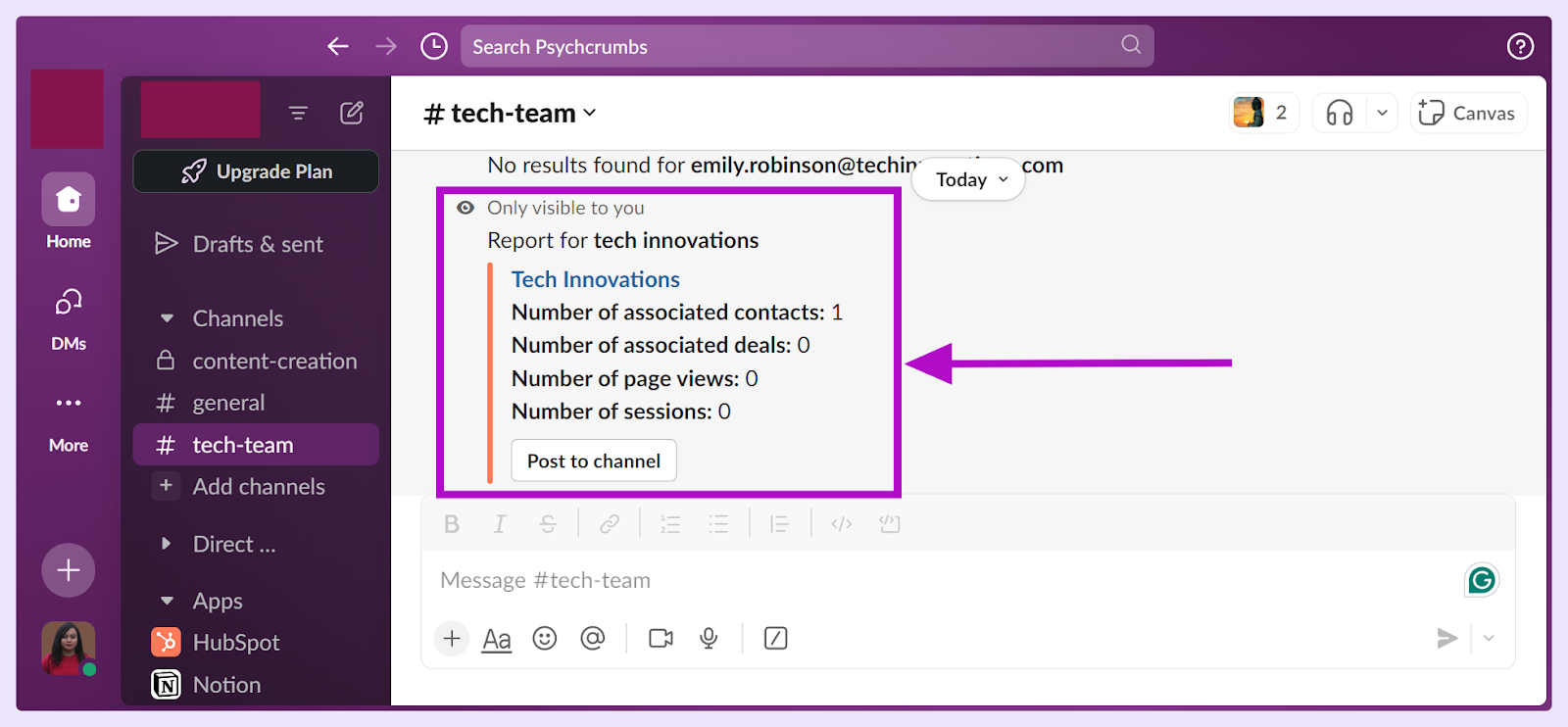
Wrapping Up
Using HubSpot and Slack together lets you easily check, make, and change records from Slack, helping your team work better and quicker. ClearFeed, an AI-powered conversational support platform, helps create HubSpot tickets from Slack by converting Slack threads into HubSpot tickets with a single click. This integration allows customers on Slack to chat with agents on HubSpot, streamlining communication and support processes.
This means you can find out details about contacts, update deals, and move sales along without leaving your chat. These shortcuts in Slack chats can improve your team's work, helping everyone share information and updates. This means fewer mistakes and more time saved. Book a demo to see us in action here.












