Do you ever feel like your team is missing critical customer conversations happening in Intercom? You're not alone. But there's a simple solution - integrate Intercom with Slack to capture every interaction. By connecting these two powerhouse platforms, your team can seamlessly manage conversations right in Slack. No more missed messages or playing email tag. The second a customer sends a message in Intercom, your team will be notified on Slack.
The benefits are clear:
- Improved team collaboration - Everyone is on the same page with complete visibility into customer conversations.
- Faster response times - No delays between channels means you can respond to customers ASAP.
- Enhanced efficiency - Manage and resolve customer issues faster without switching between platforms.
- Increased customer satisfaction - You can delight customers with quick responses and no dropped balls.
The integration is quick and easy, too. This guide will walk you through the simple step-by-step process so you can get set up quickly. With Intercom and Slack connected, your team can provide seamless support and take your customer experience to the next level.
Steps to Install the Slack App for Intercom
- Go to the Intercom application directory and use the search feature therein to locate the Slack application. From the application's homepage, select "Install now" to start the installation process.
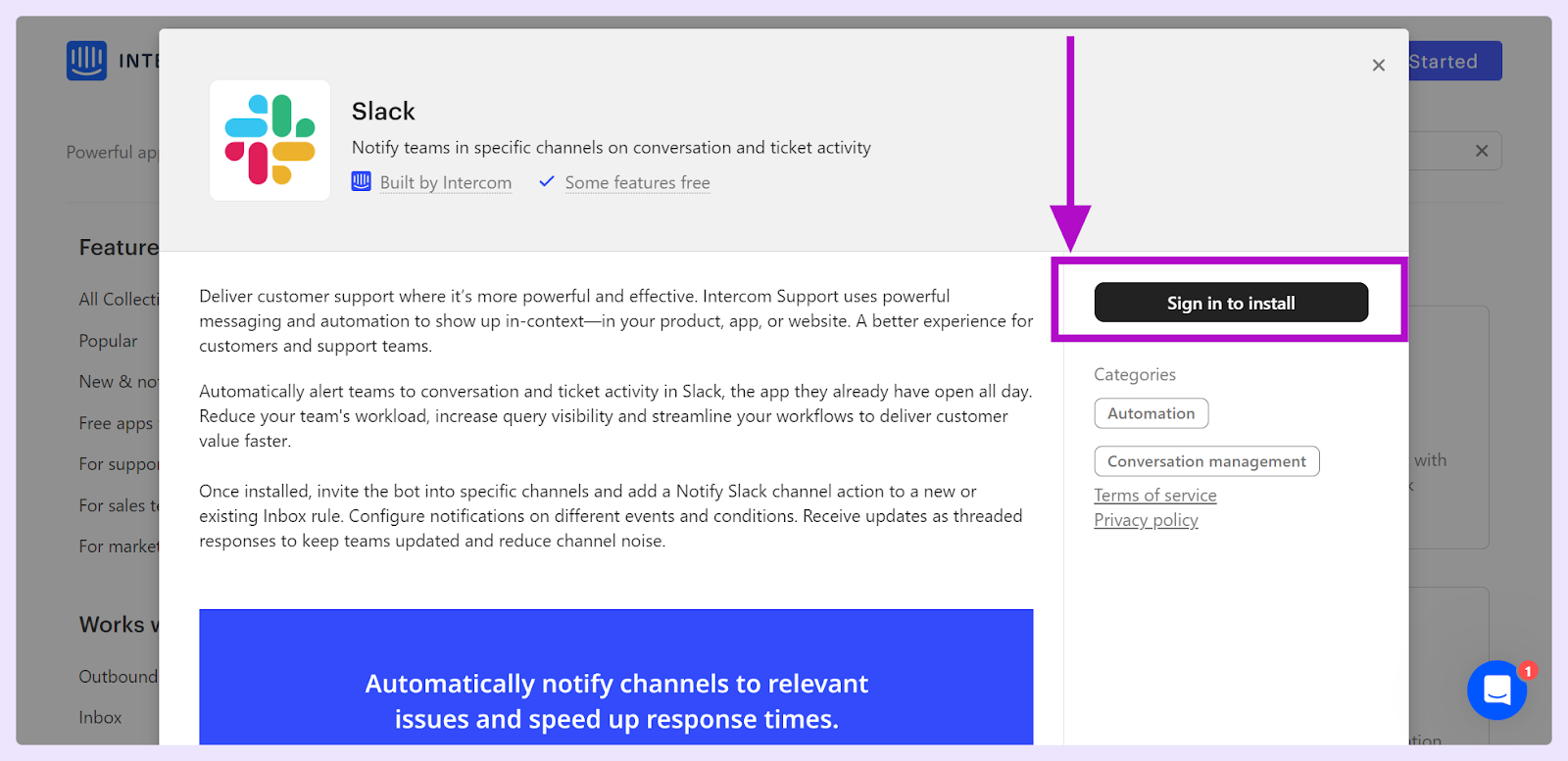
- After you begin the installation, you'll see a message asking if Slack can access your Intercom area. By saying yes, Slack can work with your Intercom info to help your team work better.
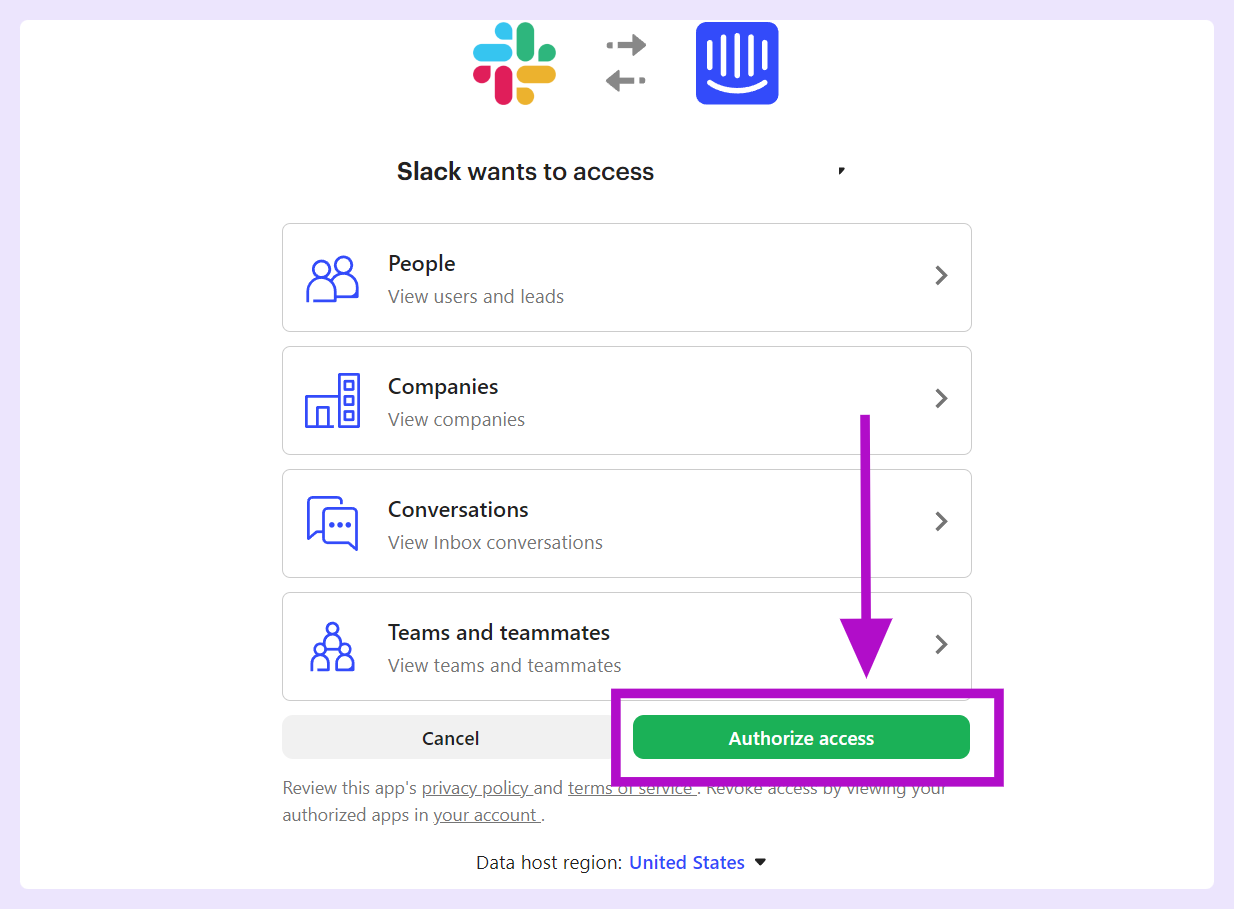
- Next, you need to let Intercom connect with your Slack area. This two-way setup makes sure both platforms can talk to each other properly.

- After you've given all the needed permissions on both platforms, the app will be set up and ready to go in your Slack and Intercom areas.
- Bring the app into your Slack channels and set up how it should work. Doing this allows you to create special rules for when and how the app should tell your team about Intercom chats inside Slack.
Configuring the Slack & Intercom App for Optimal Use with ClearFeed
To wrap up, enhancing customer support can be straightforward when you connect Slack and Intercom. We've shown you a simple way to join these essential services. By setting up the Slack app for Intercom, your team's work will flow better, and you'll be sure to catch every important customer interaction.
Effective chat is key to keeping customers happy, and this combo of Slack and Intercom helps your team give top-notch, quick service. Forget missing any messages — with this setup, you’re set to meet better and beat what your customers expect. Your team is now equipped with the right tools to improve customer connection.
Interested to know how ClearFeed can enhance your Slack-Intercom integration? Check out our resource here, or book a demo with our team here.












