Slack has many handy features where you can connect to Zendesk. This is especially useful for support teams who respond to tickets on Slack. However, you might decide that there's no longer a need to open tickets in Zendesk. Or perhaps your support team has been migrated to a different ticket system. In either case, we've got you covered so you can easily disconnect Slack from Zendesk.
How to Disconnect a Slack Workspace from Zendesk?
Disconnecting a Slack workspace from Zendesk is a straightforward procedure, but one which many are unfamiliar with. These step-by-step instructions will help you to do it.
- In the Admin Center, select Apps and Integrations in the sidebar, then navigate to Integrations > Integrations.
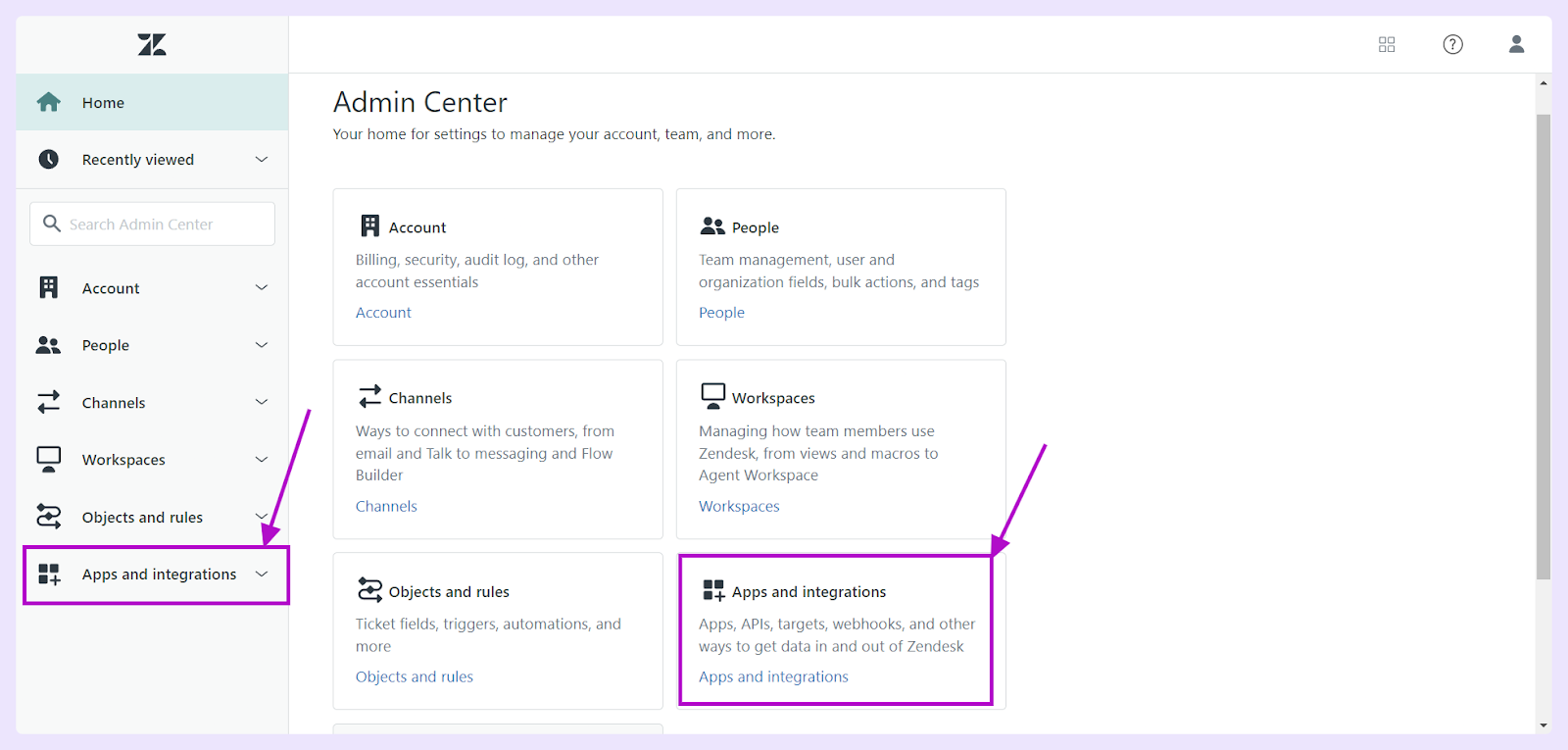
- Under the Slack section, click on View.

- Click Configure beneath the name of the Slack workspace you wish to disconnect (let’s take an example of ClearFeed here).
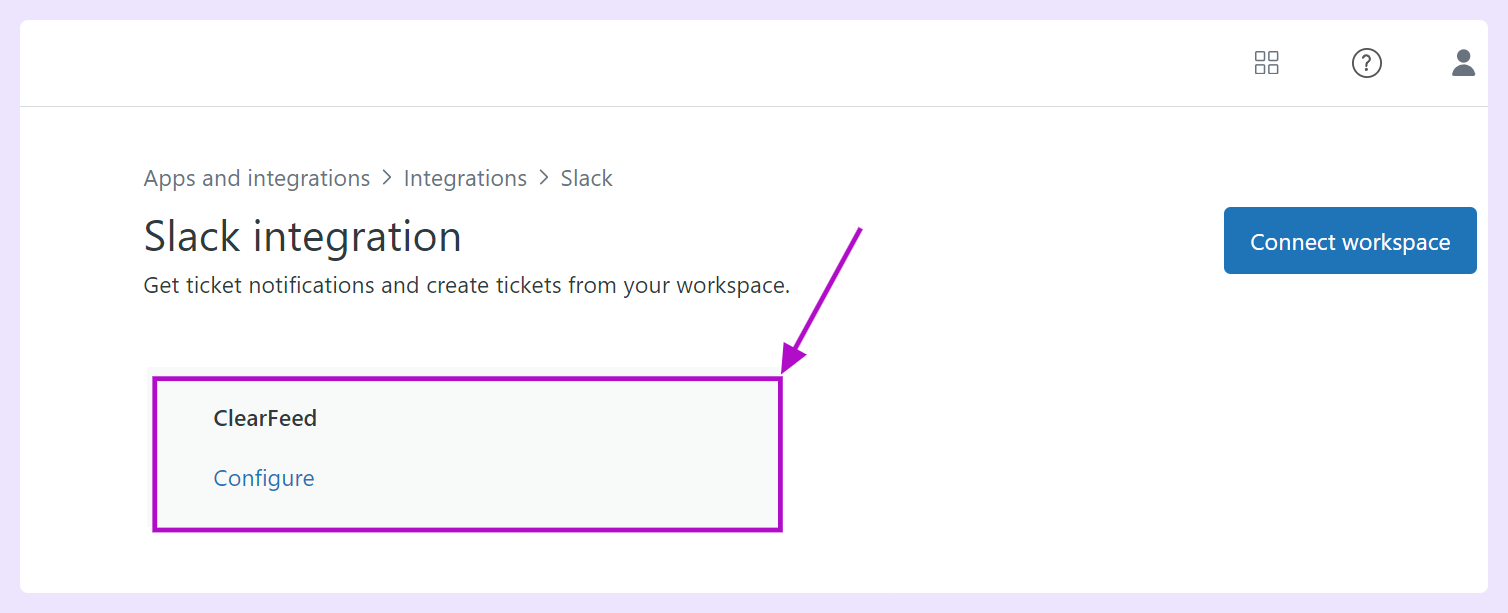
- Select Actions, then choose Disconnect from the drop-down menu. This should remove the Slack workspace from your Zendesk account.
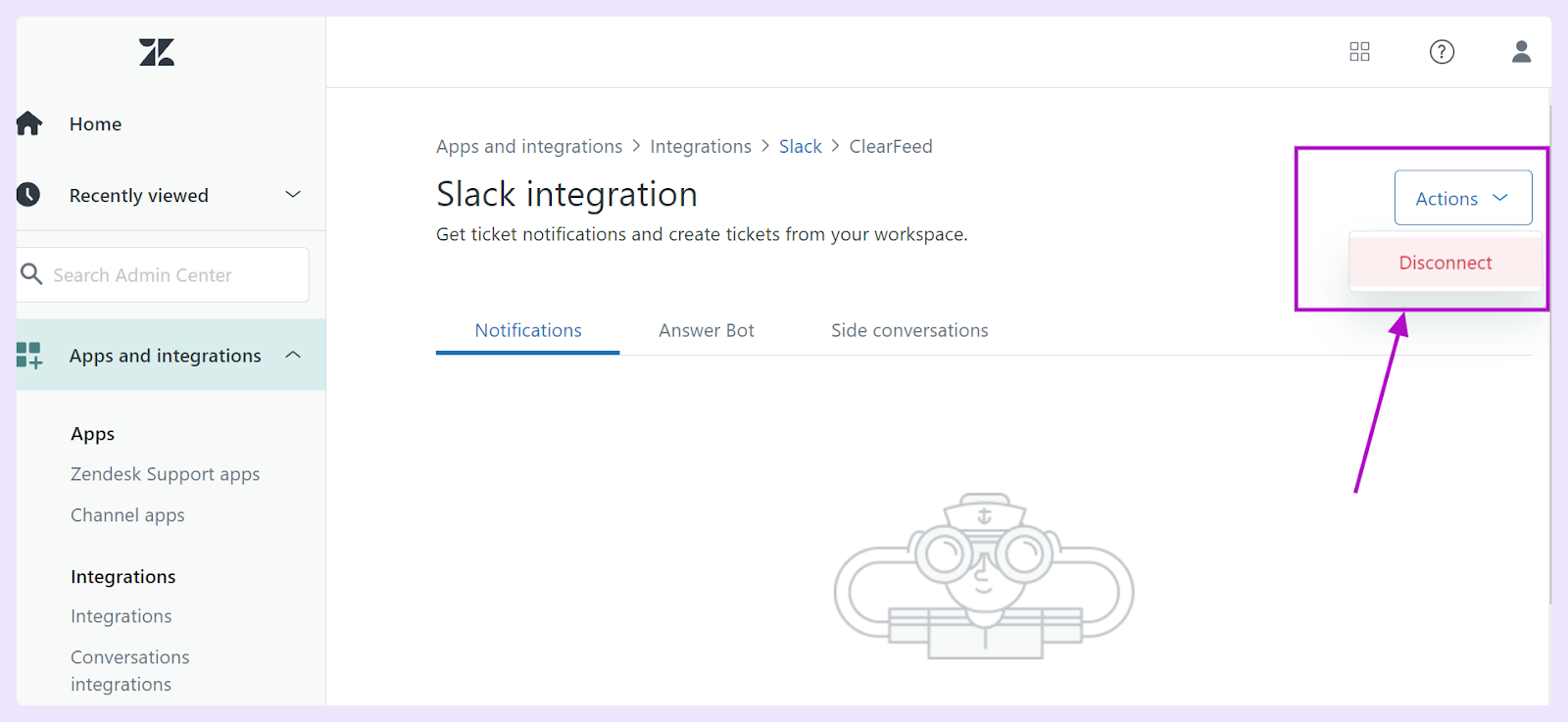
Wrapping Up
Disconnecting the Slack app from your Zendesk account, the integration between the two platforms is disabled. This means you cannot create and comment on Zendesk support tickets directly from Slack. Also, if your Zendesk administrator configures Slack triggers, you will not see ticket updates in your Slack channels.
While removing a Slack workspace from Zendesk has some distinct steps, the process is user-friendly and easy to accomplish overall. It shouldn't take you more than a few minutes at most. We hope this tutorial has helped you disconnect a Slack workspace from Zendesk.












