If you're someone who helps customers and you're using Slack, Zendesk Answer Bot is a neat tool. When added to Slack, it replies swiftly to customer questions! In this post, we will walk you through how to get this bot into your Slack channel and arrange everything in your workspace. On top of that, we'll also share some handy ways to get the best out of your new bot. But first, there are a few things we need to check off the list.
Prerequisites
If you're looking for an easy way to provide better support to your customers and would love to learn how you can add the Answer Bot to a Slack channel for your Zendesk account, take note of the following prerequisites:
- Please note that the availability of Answer Bot varies across different Zendesk pricing plans. Before the setup, verify that your current plan supports this feature.
- To ensure seamless integration, you should have administrator privileges on your Zendesk account and Slack workspace to access the required settings.
How to Integrate Zendesk Answer Bot into a Slack Channel?
Adding Zendesk Answer Bot to a Slack channel is easy. Here's a step-by-step guide to get started quickly.
- Go to the Admin Center in Zendesk, click Apps and Integrations in the sidebar, then select Integrations.
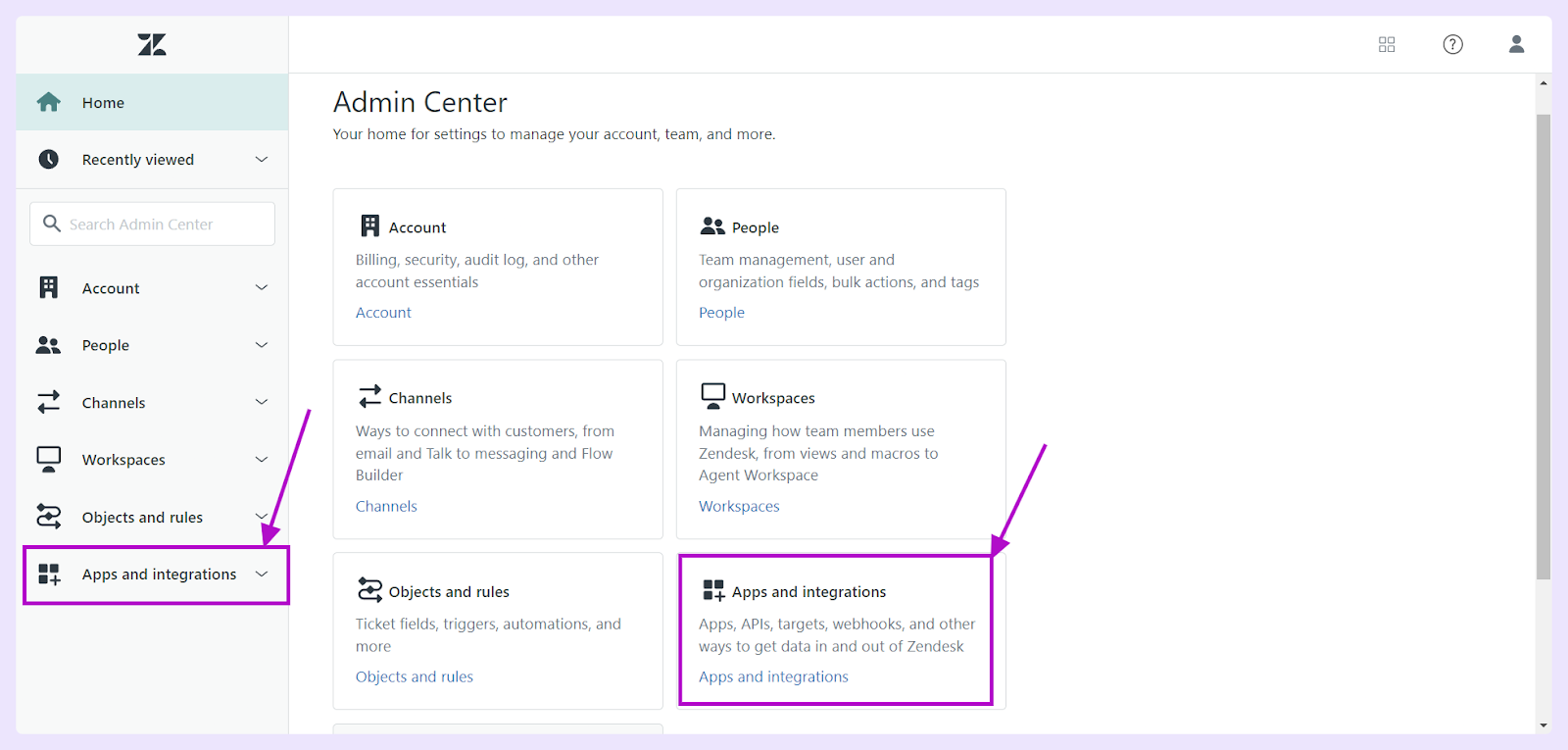
- In the Slack section, click View.

- Now, select Configure under the name of the Slack workspace you want to configure. Let’s take an example of ClearFeed here.
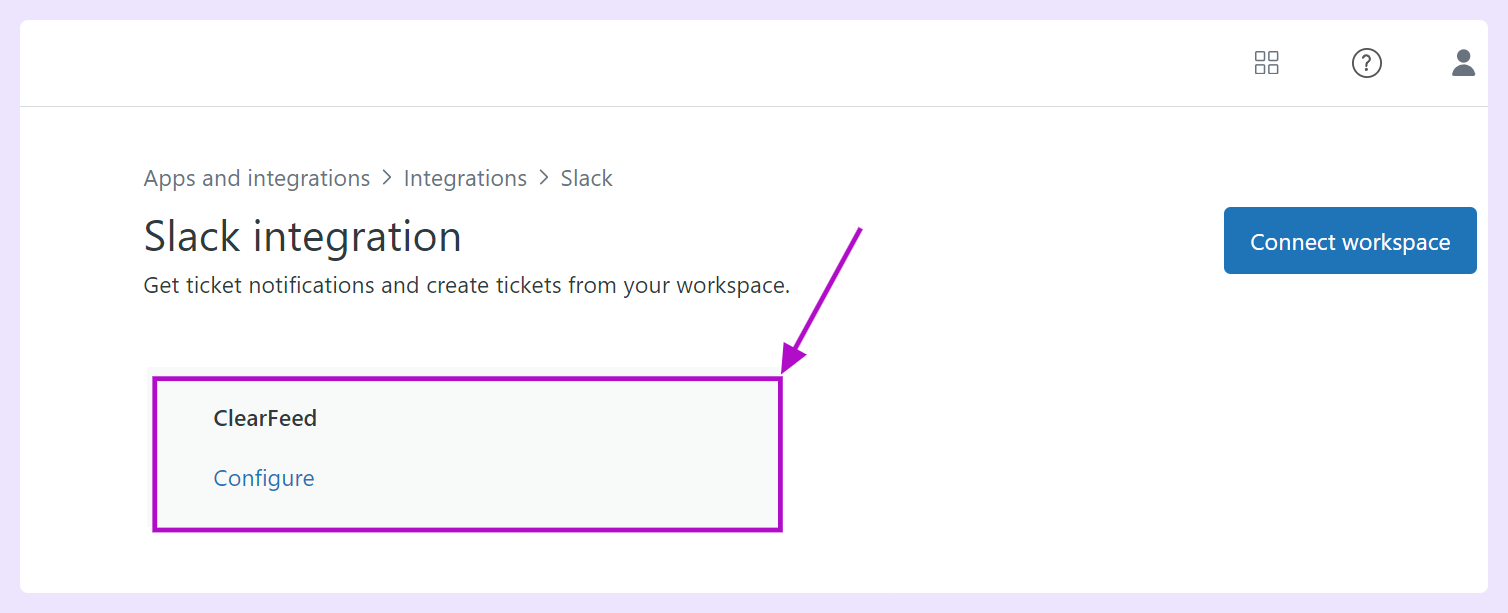
- Click the Answer Bot tab and select Add Answer Bot. You will be required to provide the below information:
a. Slack Channel: The channel where you want the Answer Bot to be present.
b. Brand: A collection of customer touchpoints, such as agents’ email addresses, a help center, messaging web widgets, etc.
c. Segments: A group of agents and end-users defined by a specific set of attributes. There are two built-in user segments by default:
i. Signed-in users: All members who are signed-in to your Help Center
ii. Agents and managers: All agents and guides with administrator access
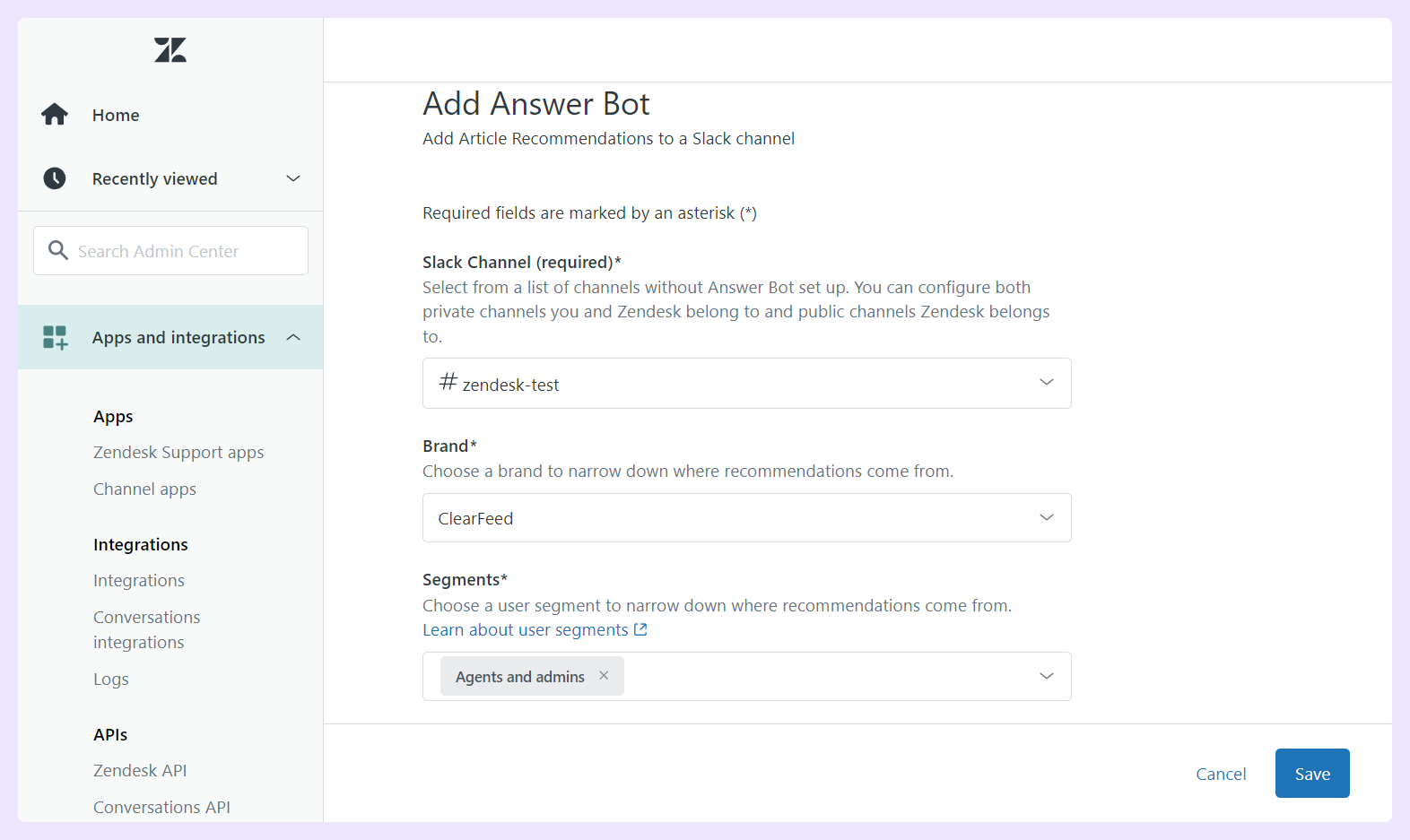
After you've filled in the blanks and kept the settings, your Answer Bot is all set and ready in the Slack channel you chose! Now that you have enabled the feature, it is highly recommended that you optimize it to get better results.
Maximizing Your Zendesk Answer Bot Experience
Zendesk Answer Bot is an excellent way to communicate and interact deeply with your customers. They can make your customers feel appreciated, cared for, and listened to, making them more likely to stay with you longer. But as with any new tool you add to your arsenal, it's unclear how they can best benefit you.
Regularly updating and refining the Answer Bot's knowledge base ensures accurate and relevant information is provided to customers. For this reason, structure your knowledge base with well-categorized topics, tags, and consistent naming conventions, enabling the Answer Bot to find pertinent articles more easily.
Read More: Learn how ClearFeed’s GPT-powered bot enables businesses to answer customer questions proactively.












