Slack-Zendesk integration significantly enhances communication efficiency and effectiveness between clients and team members. Allowing agents to engage in side conversations with both internal teams and customers via Slack, eliminates the need to leave the Zendesk app. However, there may be instances when you'd like to remove a side conversation from these platforms.
Instances of misinformation, off-topic discussions, or irrelevant dialogues might require deletion to avoid confusion and maintain focus on the primary purpose. So, how can you quickly remove a side conversation in Slack? In this article, we'll walk you through the process.
Steps to Remove a Side Conversation Using Slack
Deleting a side conversation in Zendesk is actually quite easy. Here’s how to do it:
- Choose 'Side conversations' from the upper navigation menu within a ticket. Afterward, click the three dots from the conversation that you want to delete.
- You will be able to see two options: Delete and Redact. As displayed, select the delete option to remove the conversation from Slack.
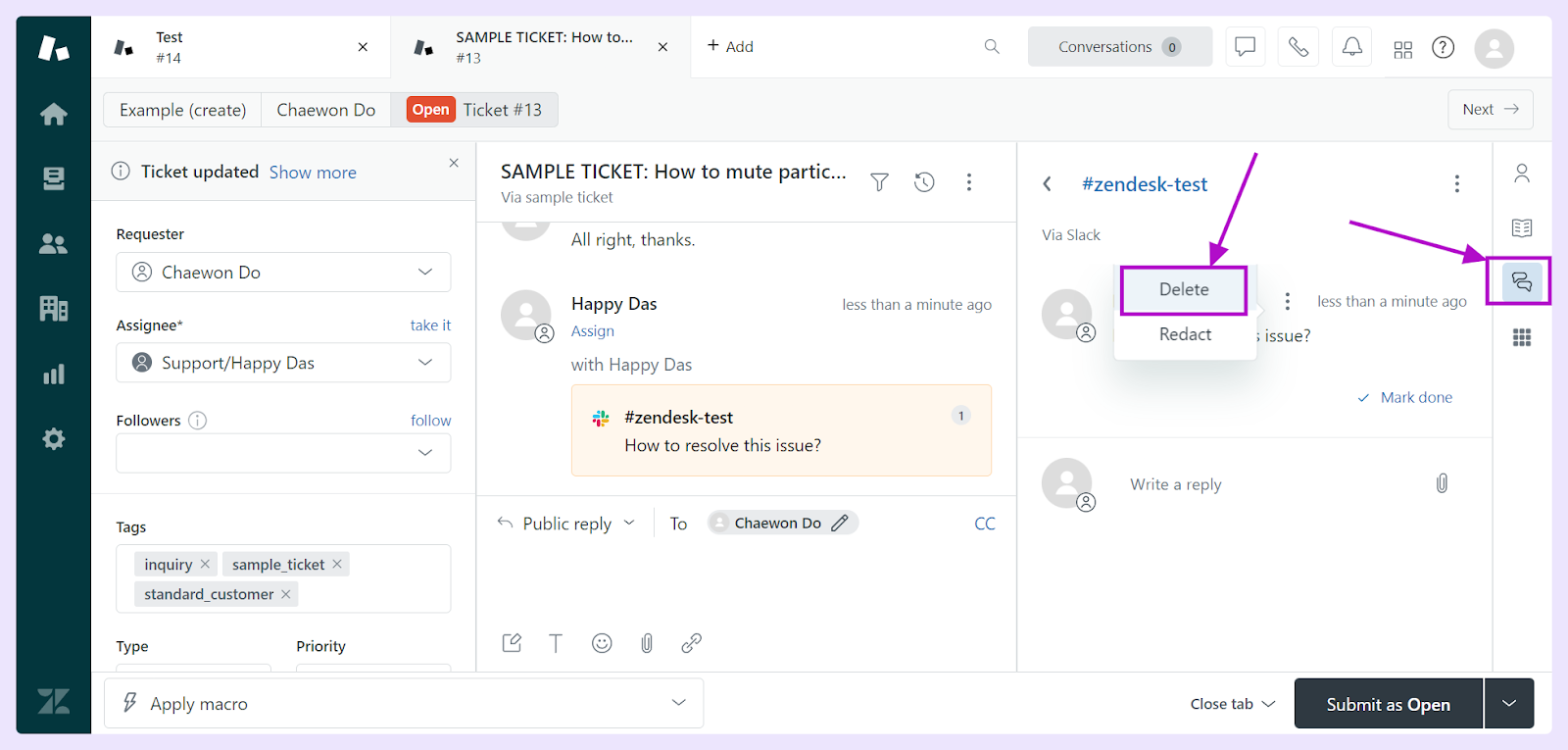
We hope this article has been useful for walking you through how to delete a side conversation for your Slack workspace.












