Zendesk side conversations is a feature that allows agents to communicate with specific groups of people or discuss particular concerns related to a ticket, keeping these discussions organized and separate from the main ticket conversation. These side conversations can occur through email, Slack, or Microsoft Teams. This tutorial will show you how to start with side conversations and optimize your Slack-Zendesk integration.
Please note that the side conversations feature in Zendesk isn't accessible across all pricing tiers. It is exclusively available to those subscribed to the Suite Professional, Enterprise, and Enterprise Plus plans offered by Zendesk.
How to Create a Side Conversation Using Slack
Here’s how to start a side conversation in the Zendesk app and engage with internal and external teams on Slack:
- If you want to activate side conversations, switch on this functionality in the context panel. This can be done by confirming your choices in 'Workspaces' > 'Side conversations'.
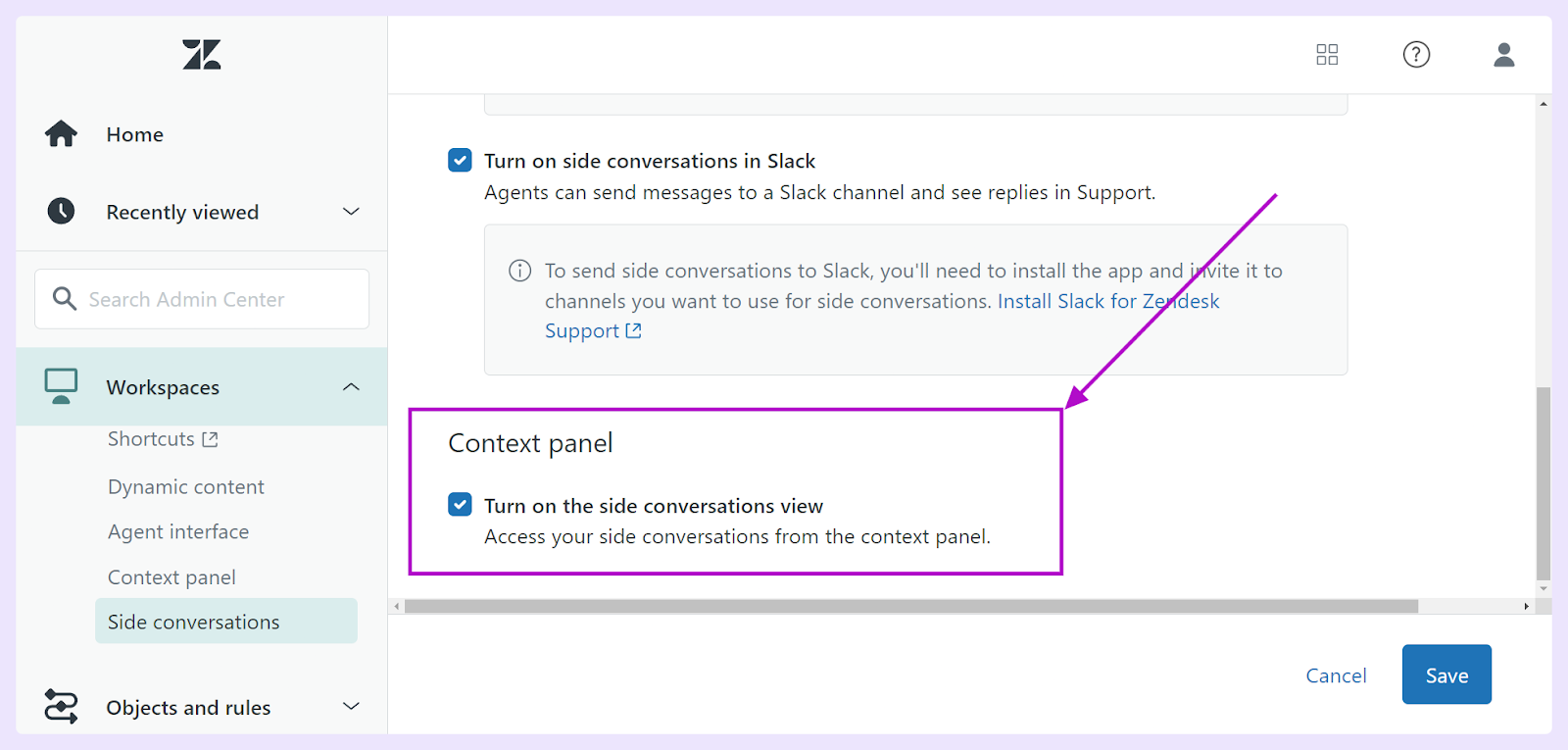
- Choose 'Side conversations' from the upper navigation menu within a ticket. Afterward, insert your message and pick the channel in Slack where you want to send the conversation.

Once you've sent your message to your satisfaction, hit the 'Send' button. Your team members in the dedicated Slack channel can view your message and respond within the thread—negating the need to log into the Support platform.
We hope this article has been useful for walking you through how to set up a side conversation for your Slack workspace.












