The Zendesk app for Slack is designed to make it easy for your team to communicate with customers directly in your Slack channel. There is no need to switch screens to resolve customer questions, look for help articles, etc. You can share your knowledge about your products and services directly within your Slack channel and have quick conversations with customers directly from Slack. So, if you are ready to add the Zendesk app to your Slack channel, this article will show you how to do it.
How to Add the Zendesk App to a Slack Channel
Adding the Zendesk App to a Slack Channel is a simple process that can be completed in just a few steps. Before this, you will need to ensure that you are at least a logged-in admin for your Zendesk app, allowing you to install apps and have connected Slack with Zendesk. Once done, follow the below steps to perform the desired action:
- In the Slack application, go to the channel where you want the Zendesk app to be used. Upon reaching that channel, move to the message input field, typically at the bottom of the channel's interface. Here, type in the command /invite @Zendesk. This instruction tells Slack you want to invite the Zendesk app into a particular channel.
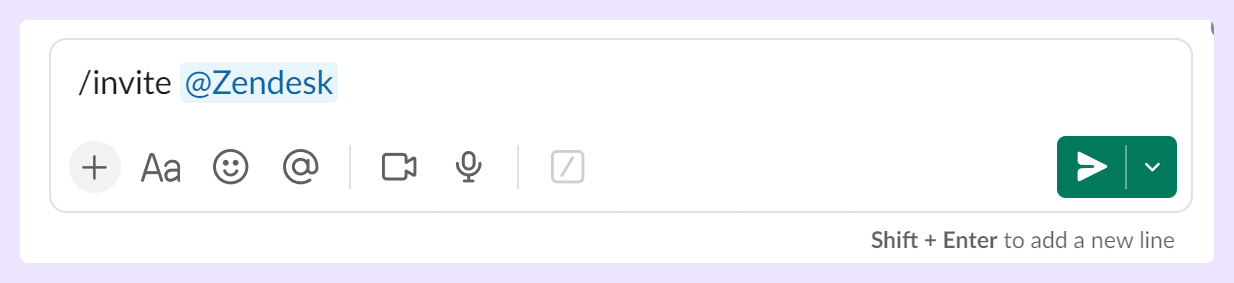
- After entering the command, press the return (or enter) key. This will execute the command and invite the Zendesk app to the channel. Consequently, you could interact with the Zendesk app directly within this Slack channel.

Adding Zendesk to your Slack will give you a direct line of communication between your team and customers. It also brings the ability to add attachments, perform direct actions, and set notifications, all within the Slack interface that your internal and external teams are already accustomed to. Overall, it's a win-win.












