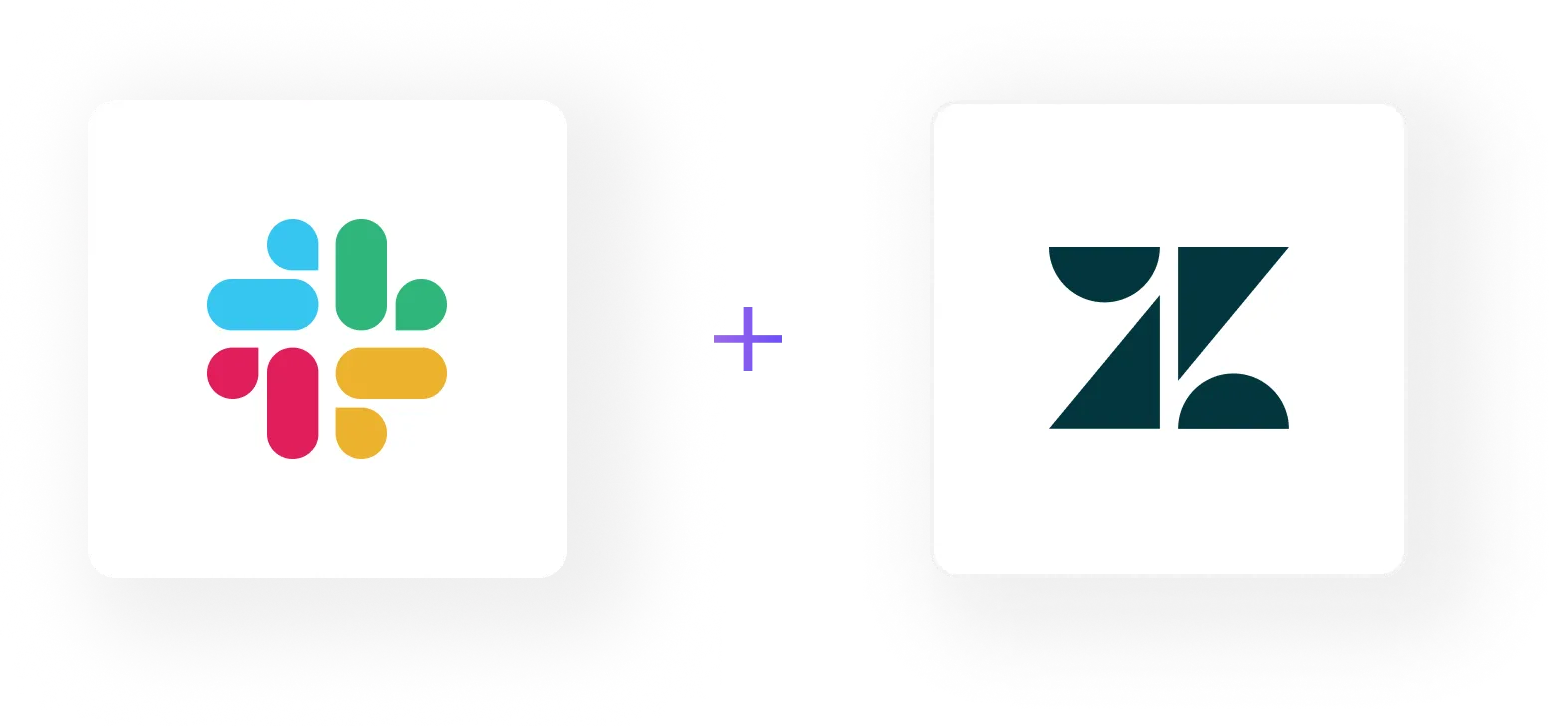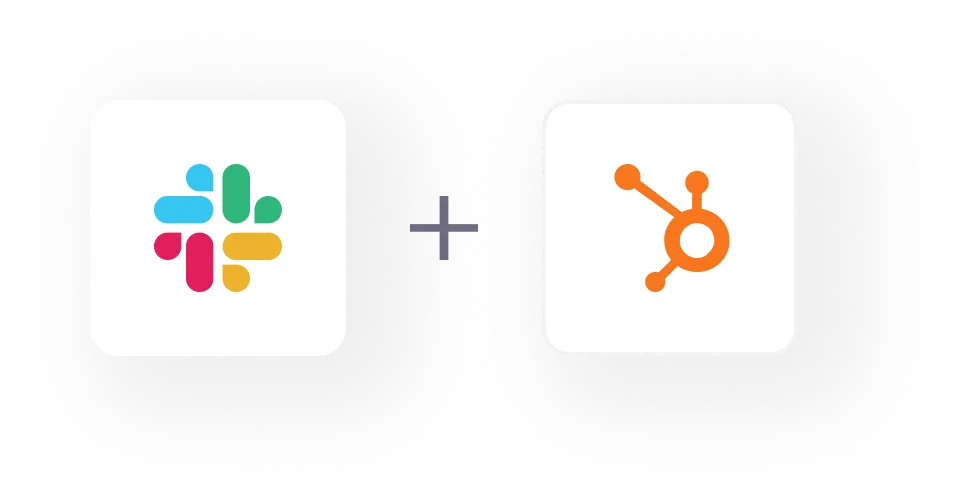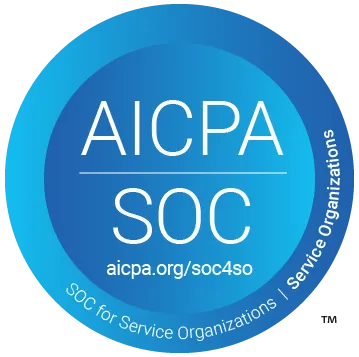Imagine you're chatting with a coworker in Slack when a notification tells you a prospect just booked a meeting. Pretty handy, right? With HubSpot and Slack integrated, you can get those real-time updates without ever leaving your conversation.
No more constantly switching between apps or missing important notifications. HubSpot pipes key activity into your Slack workspace so you can stay on top of leads, deals, and more while collaborating with your team.
This guide will show you how to connect HubSpot and Slack. Once set up, you'll get pings in Slack whenever prospects interact with your website, request meetings, and more. You'll be able to track deals and monitor your pipeline without missing a beat. Let's get started!
Note: Before starting, ensure the HubSpot app is added to any private Slack channels from which you wish to receive notifications. This is a crucial step to ensure seamless notification delivery across your Slack workspace.
How to Set Up HubSpot User Notifications in Slack?
User notifications include alerts for mentions on records, form submissions, task assignments, and reminders. Here’s how to activate them:
- Open your HubSpot account, click the settings icon in the main navigation bar, and navigate to Notifications.
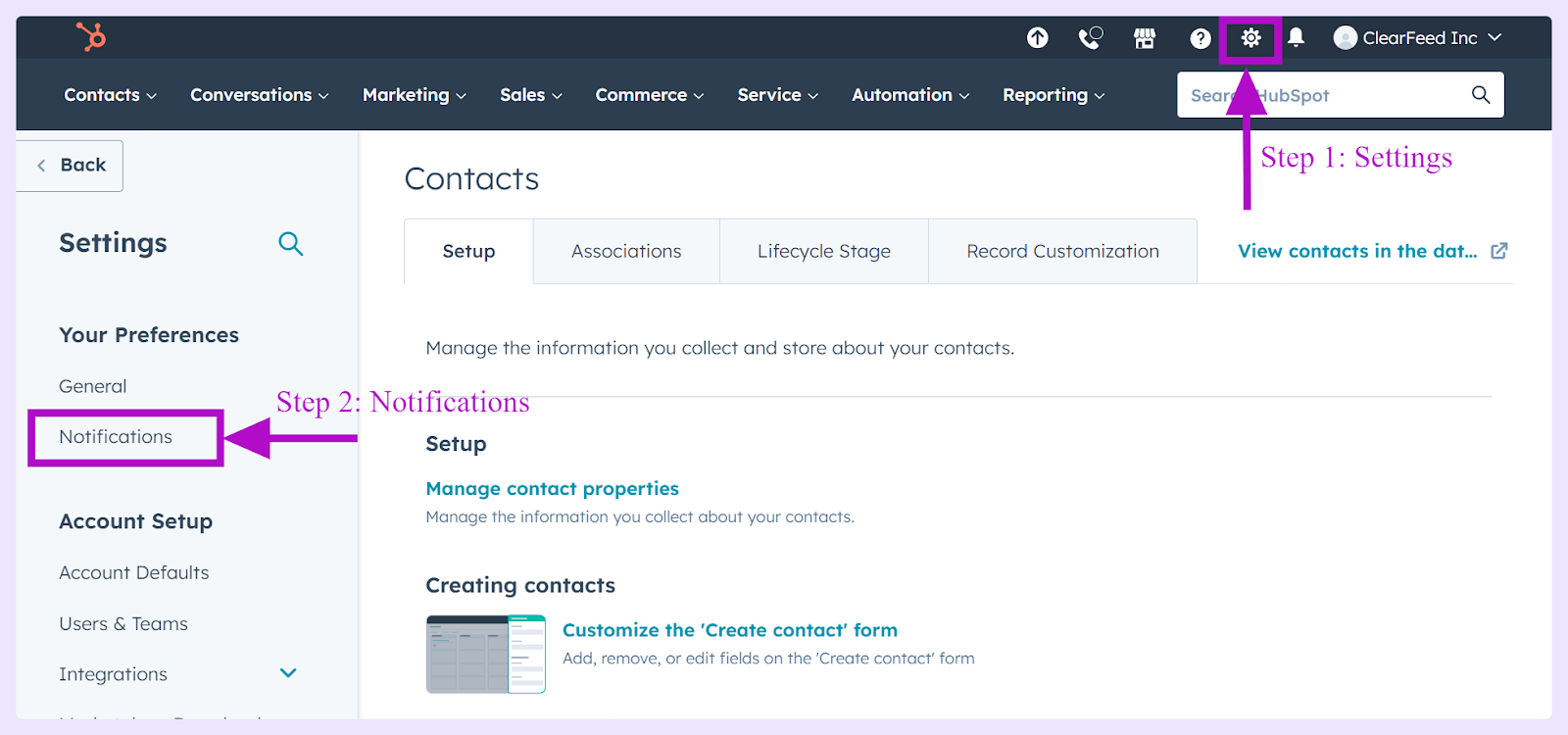
- Go to the Other apps tab and toggle the Slack switch to the on position. This action enables HubSpot notifications, tasks, and slash commands within Slack.
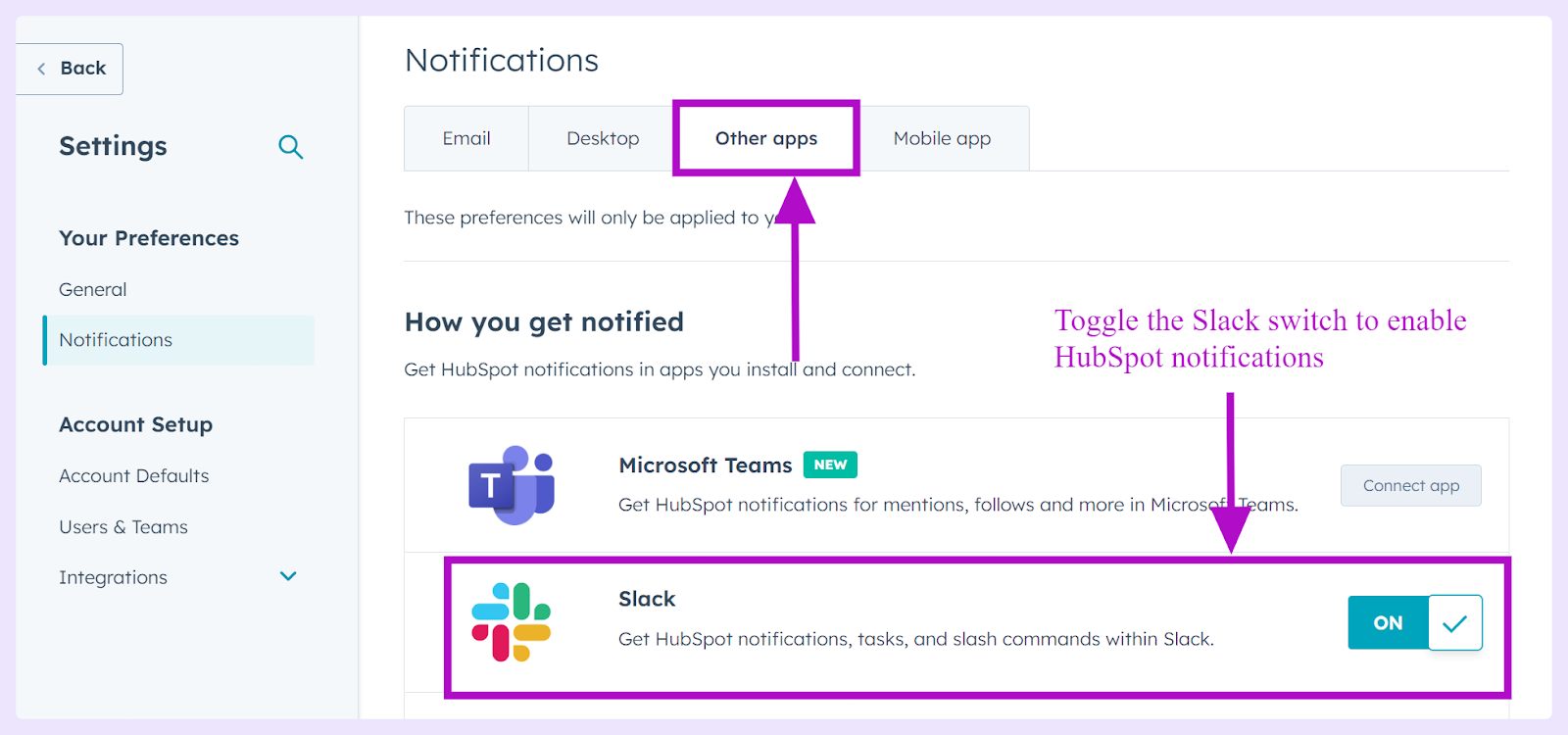
- Scroll down to find an option that lets you choose the topics under "What you get notified about" to enable Hubspot notifications within Slack.
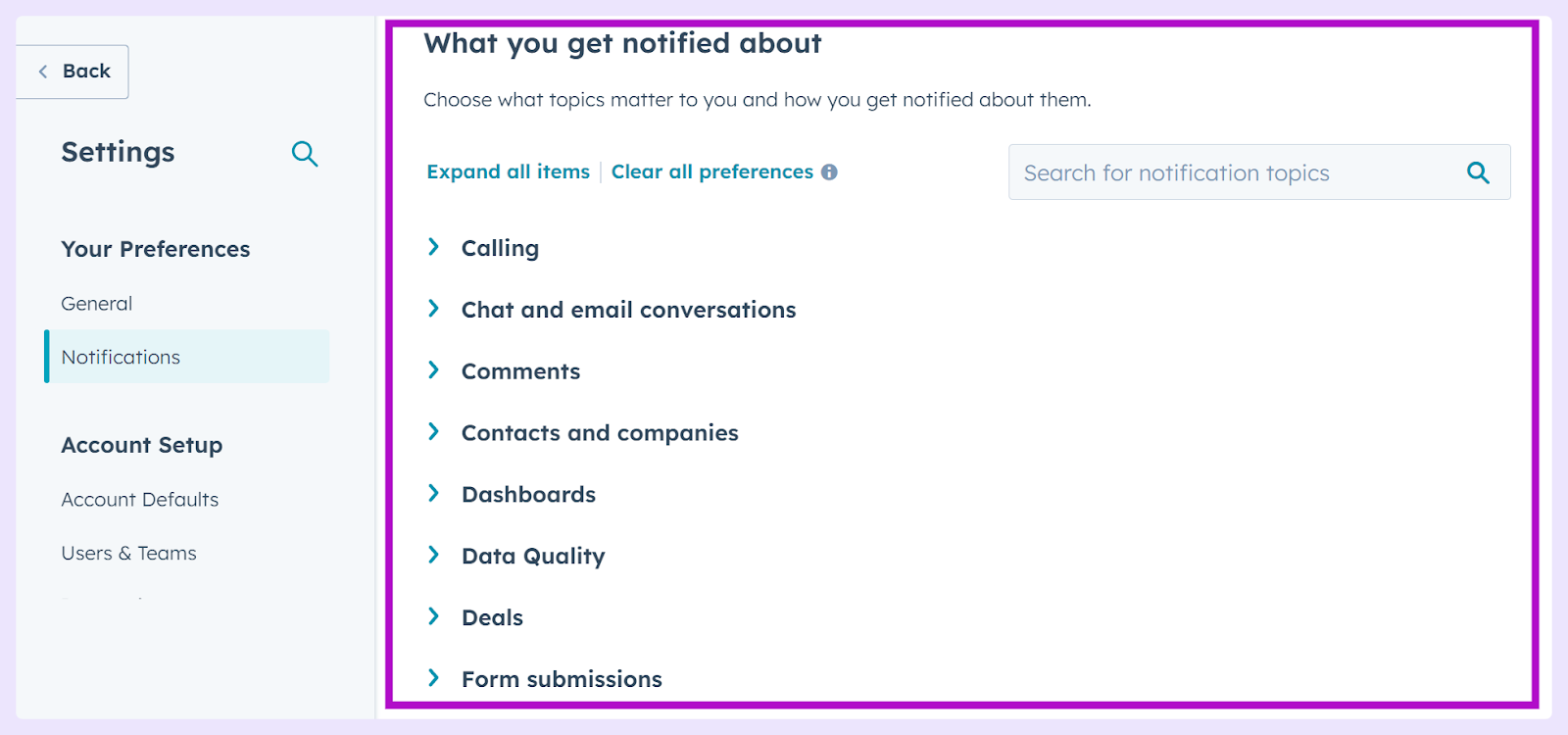
You can select the checkboxes for specific notification types you wish to receive.
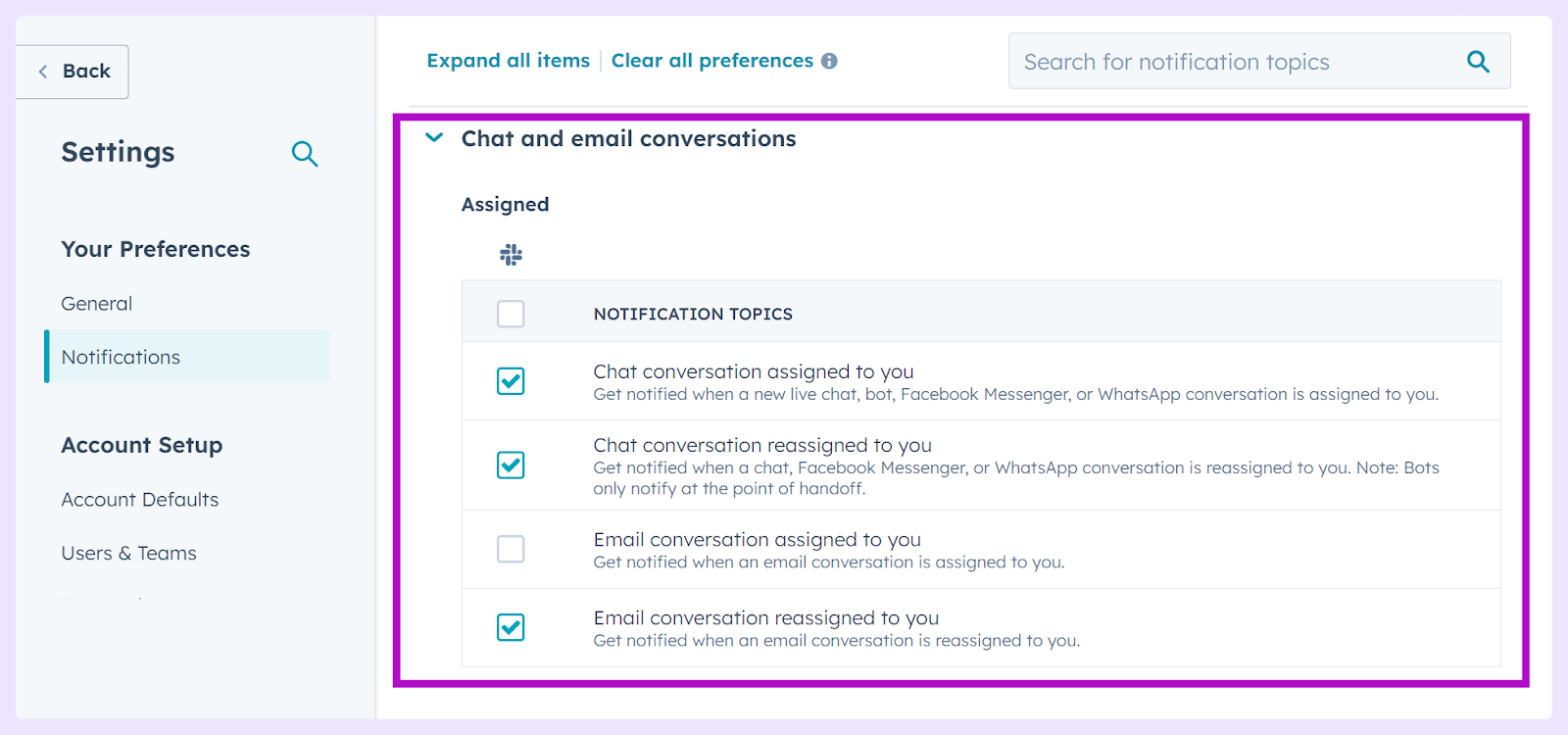
Sidenote: Slack defaults notifications to the HubSpot app. If your HubSpot email matches your Slack email, you'll automatically receive notifications.
To disable user notifications to Slack, follow steps 1 and 2 above, then clear the checkboxes next to the notification types you wish to stop and click Save. To turn off all notifications, toggle the Slack switch off.
How to Receive HubSpot Conversation Notifications?
Stay updated with live chat conversations by directing them to a specific Slack channel:
- In HubSpot, select the marketplace icon in the main navigation bar, then choose Connected apps below the Manage option.
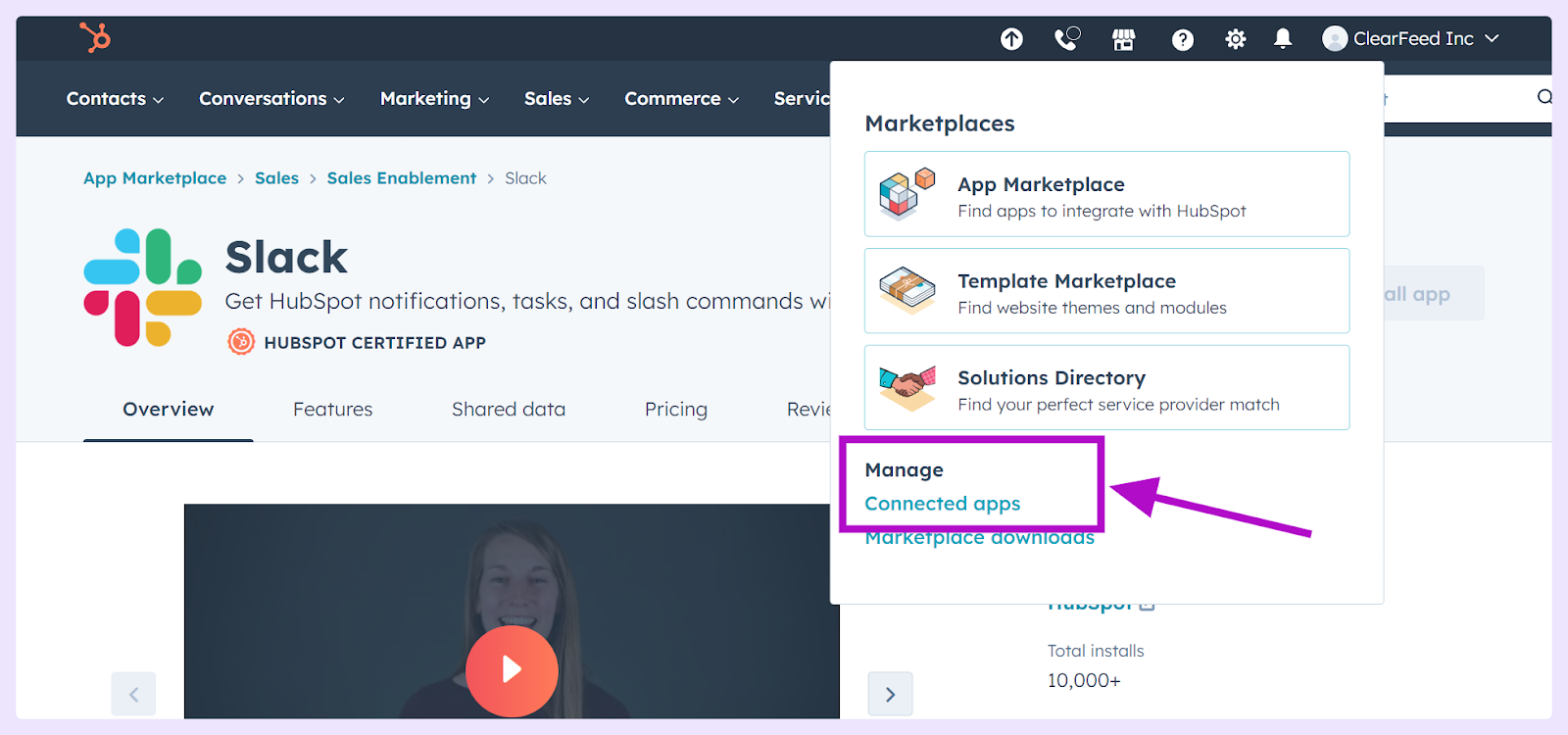
- Find and click on the Slack app, then under the General settings tab and Bring conversations to Slack section, select which Slack channels should receive live chat notifications for each inbox using the dropdown menus.
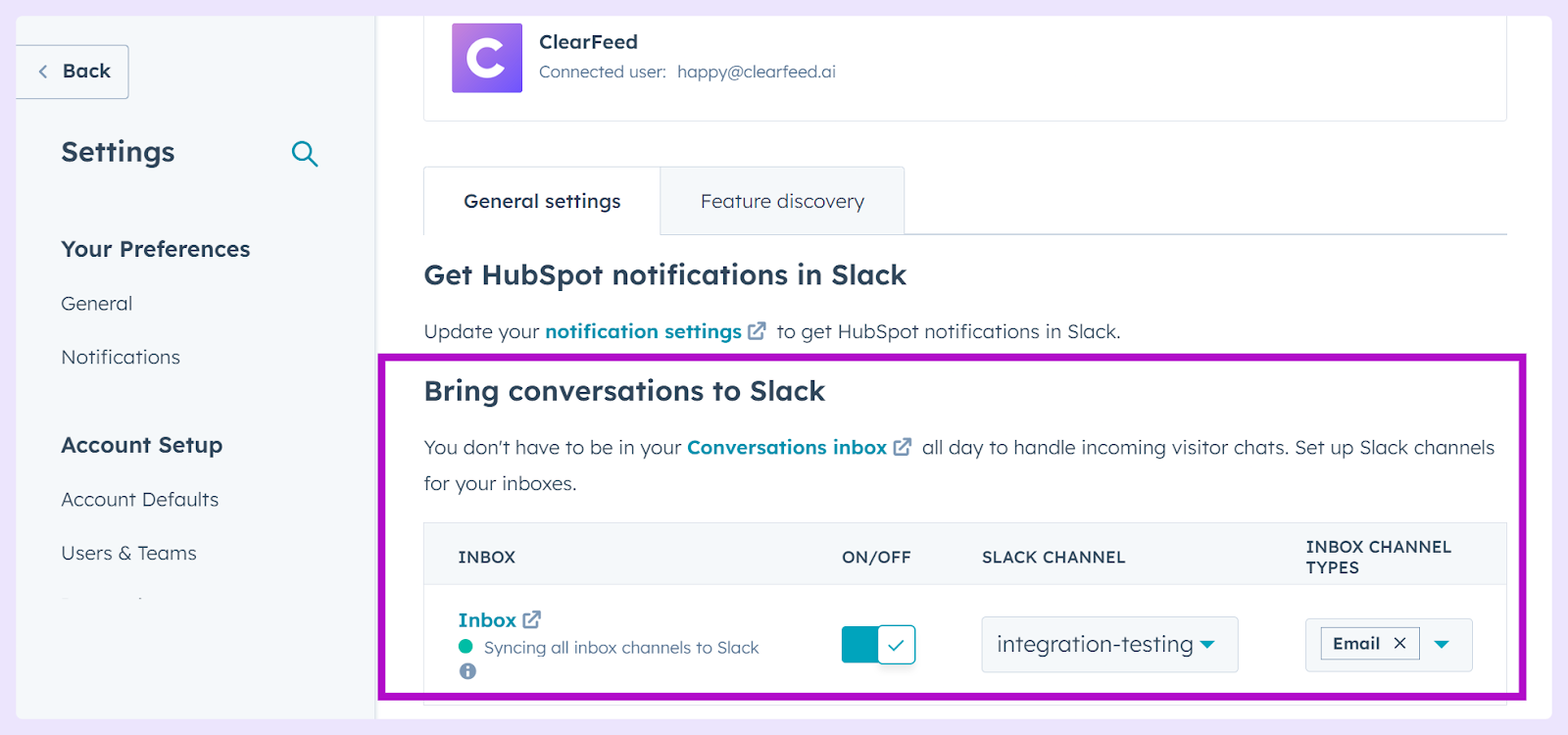
- Decide whether to enable or disable sync for each inbox.
You can directly set the preferred Slack channel for new conversations upon connecting Slack with your conversations inbox.
Sidenote: To interact with visitors through Slack, invite the HubSpot app to the respective channel. If operating in a private channel, invite the user who installed the HubSpot app. Use the /hs-chat-away and /hs-chat-available commands to adjust your availability status directly within Slack.
How to Manage Call and Note Notifications for HubSpot Records?
For notifications regarding calls made or notes added to company and deal records:
- Navigate to Contacts > Companies or Sales > Deals in your HubSpot account.
- Click the name of the record, find the Slack card on the right panel, and click Associate Slack channel.
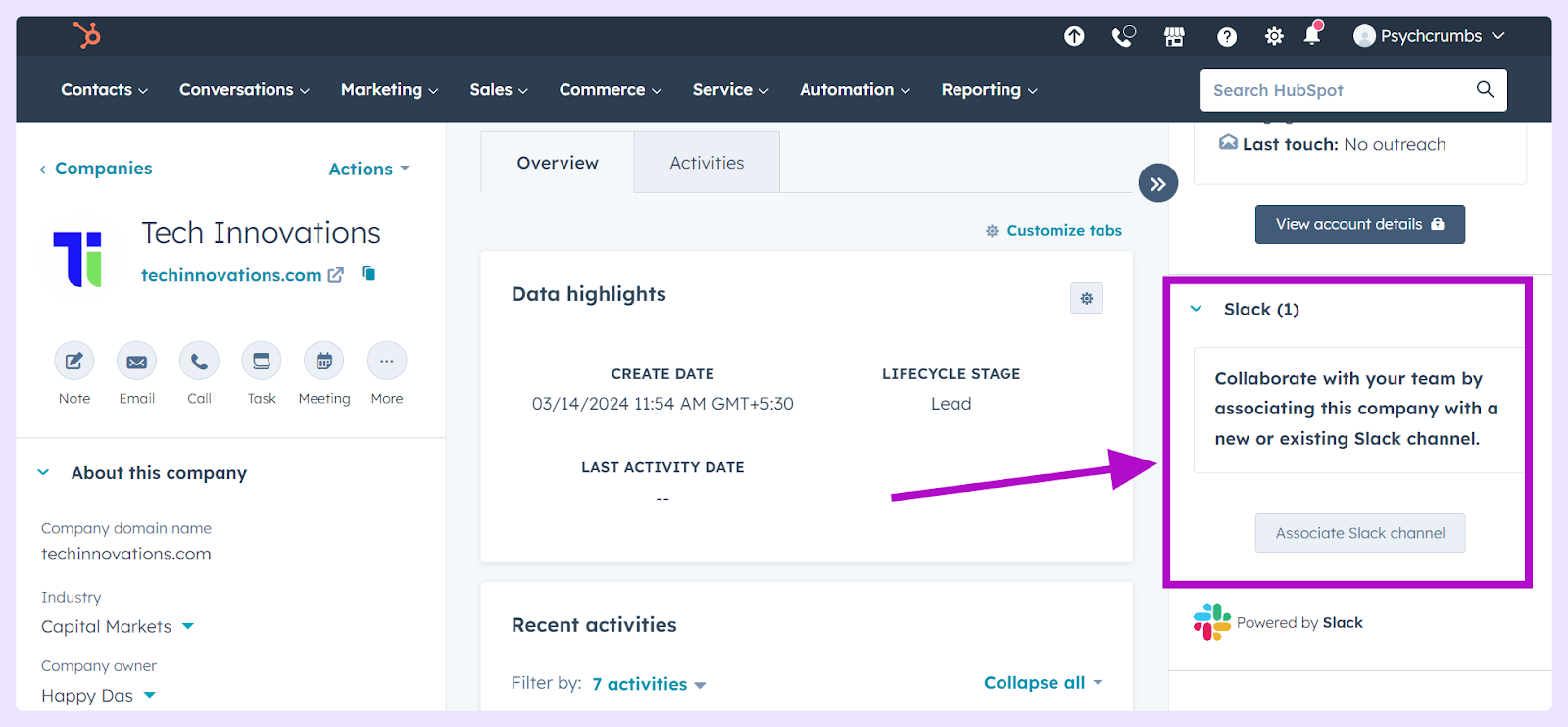
- Choose an existing channel or create a new one, specifying the channel name, visibility, and description. Decide which activities you want notifications for and click Associate Slack Channel.
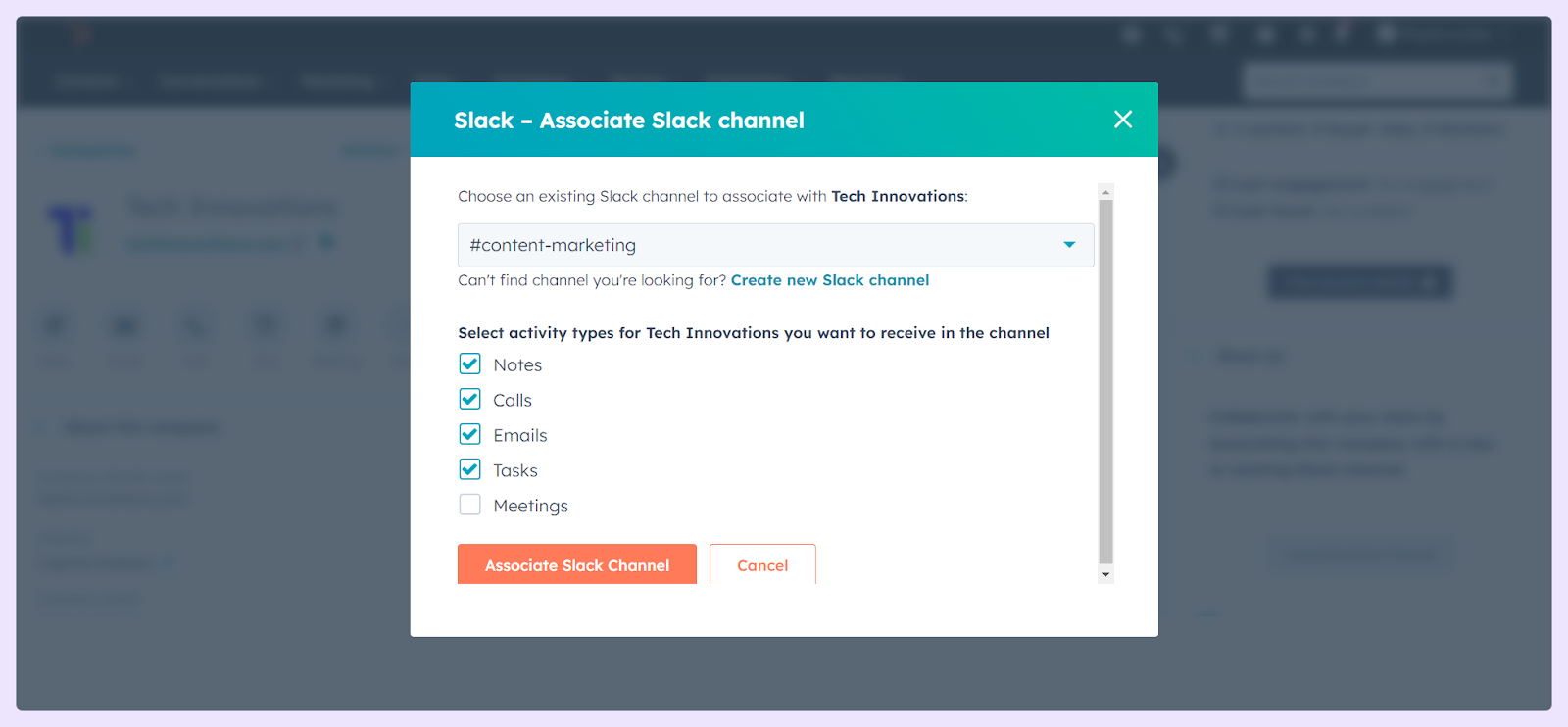
This setup allows for all relevant activities—calls, notes, emails, tasks, and meetings—associated with the record to trigger Slack notifications in the designated channel.
Conclusion
Adding HubSpot alerts to Slack is straightforward and truly beneficial. Simply follow the outlined steps, and you'll be in sync with all HubSpot activities without leaving Slack. Forget about the hassle of toggling between different applications – with this setup, updates from HubSpot will be delivered directly to your Slack channels, where your team already collaborates. It's a significant enhancement!
The HubSpot-Slack integration will save valuable time and promote better teamwork and efficiency. Your team will become more proactive, react quickly, and cohesively coordinated. Leap and link HubSpot with Slack in just a few easy steps. Both you and your team will appreciate the remarkable ease with which your workflow is streamlined.