Integrating your customer relationship management (CRM) software with your Slack workspace can improve your business. When your contacts and conversations are connected, you get this 360-degree view of each customer. So when someone emails you a question, you can see their history, open support tickets, and more in the Slack platform. It makes each interaction way more personalized and effective.
That cohesive experience is how you build real relationships. Keeping your communications integrated saves time for both your team and your customers. It also helps you provide five-star service across every channel. So, if you haven't looked into connecting your tools, we'd recommend it.
This guide will take you through the simple steps to integrate HubSpot and Slack to enable your team to become more efficient, your pipeline to flow faster, and your customers to get a more streamlined experience.
Prerequisites for Integration
Before integrating Slack and HubSpot, ensure you have everything you need to get the most out of this powerful combination. First, you’ll need active accounts on both platforms. Slack offers a free basic plan or paid options with more features, while HubSpot starts with free Service Software before scaling up. You’ll also need:
- A super admin or have App Marketplace permissions in your HubSpot account.
- Administrator rights in the Slack workspace you want to integrate. If not, contact your Slack admin for access.
- The email associated with your HubSpot account must match your Slack user email.
Once you've got that foundation, think about your goals. Do you want to receive Slack notifications when a new lead comes in? Receive calls and Slack notifications when notes are added? This integration supports all that and more.
Steps to Connect HubSpot and Slack
- In your HubSpot account, locate the marketplace icon in the main navigation bar and select App Marketplace.
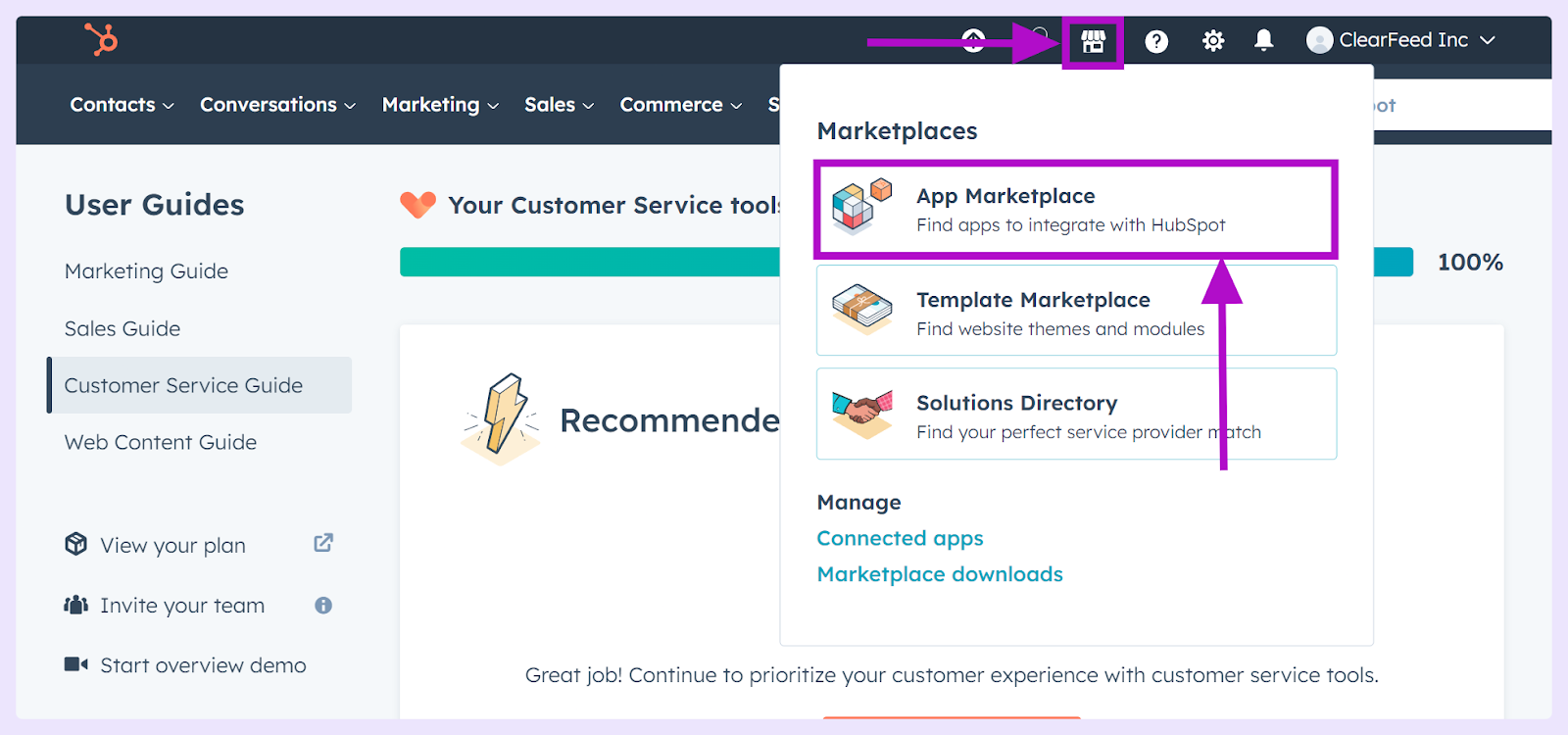
- Use the search function to find Slack and select it from the results.
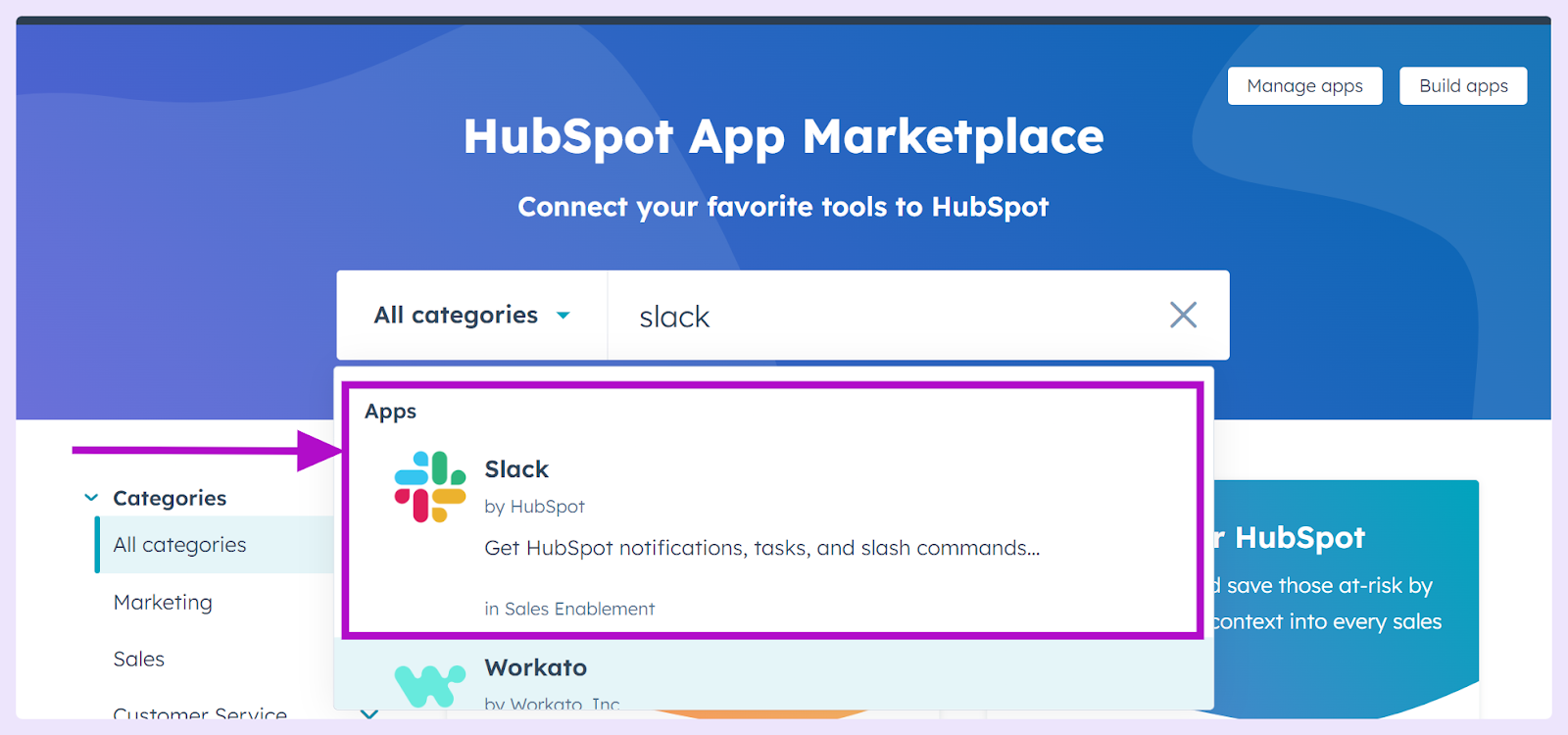
- Click "Install app" in the top right corner, redirecting you to Slack in a new tab.
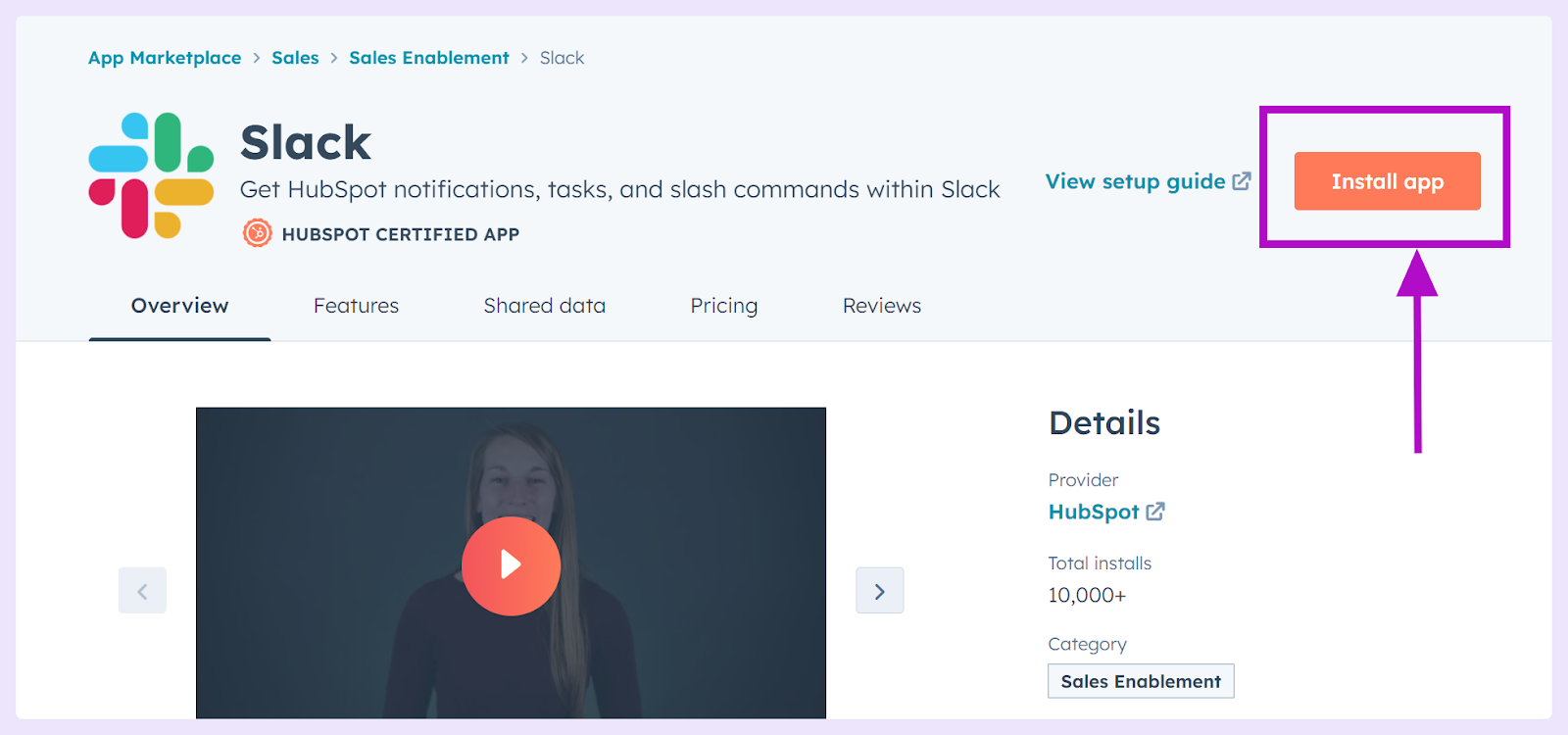
- Review and allow the requested permissions to connect both apps.
After approval, you'll return to HubSpot and receive an email from Slack confirming the installation of the HubSpot app in your Slack workspace.
Sidenote: Hubspot-Slack integration via native connector requests access to public and private channel content to facilitate live chat with website visitors. Here are several additional factors to remember:
- The integration collects Slack member information to align actions in Slack with the correct HubSpot user in your portal.
- The HubSpot app uses Slack reactions to indicate message status updates for the live chat feature.
- Now, click the settings icon in the main navigation bar of your HubSpot account.

- In the left sidebar, go to Inbox > Inboxes.
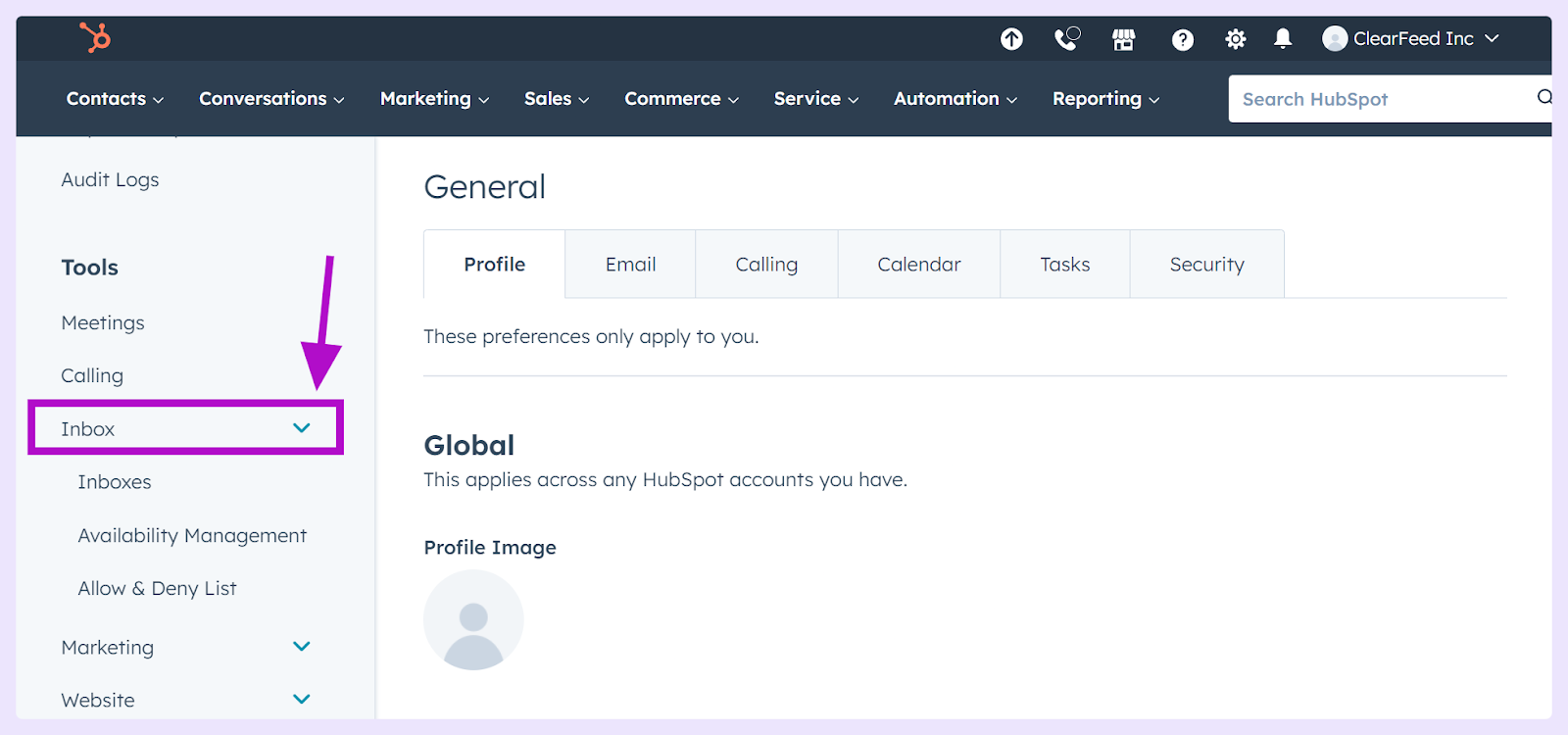
- Use the Current view dropdown to choose the inbox for connection, and in the “Collaboration integrations” section, click "Connect app" to connect Slack with Hubspot.
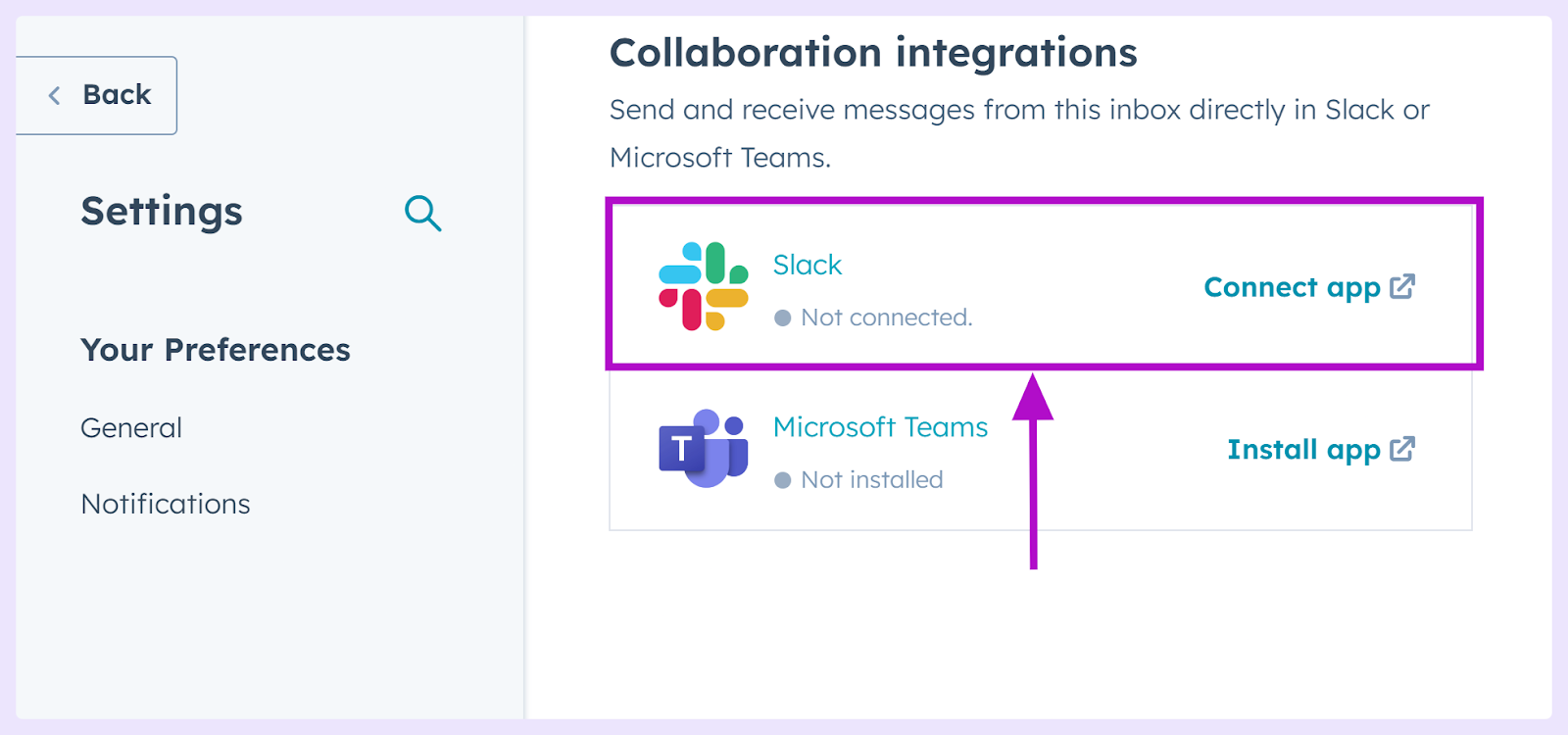
Select a channel from the dropdown menu in your inbox settings to customize where Slack notifications for this inbox appear.

How to Disconnect Hubspot-Slack Integration?
Take back control of your Slack workspace with these simple steps to disconnect Hubspot's integration:
- Go to your HubSpot account settings and select Inbox > Inboxes from the left sidebar.
- Use the Current view dropdown to find the inbox linked with Slack. In the Collaboration integrations section, click "Edit app" next to Slack and select "Uninstall" in the upper right. Type ‘Uninstall’ in the given field to confirm your choice.
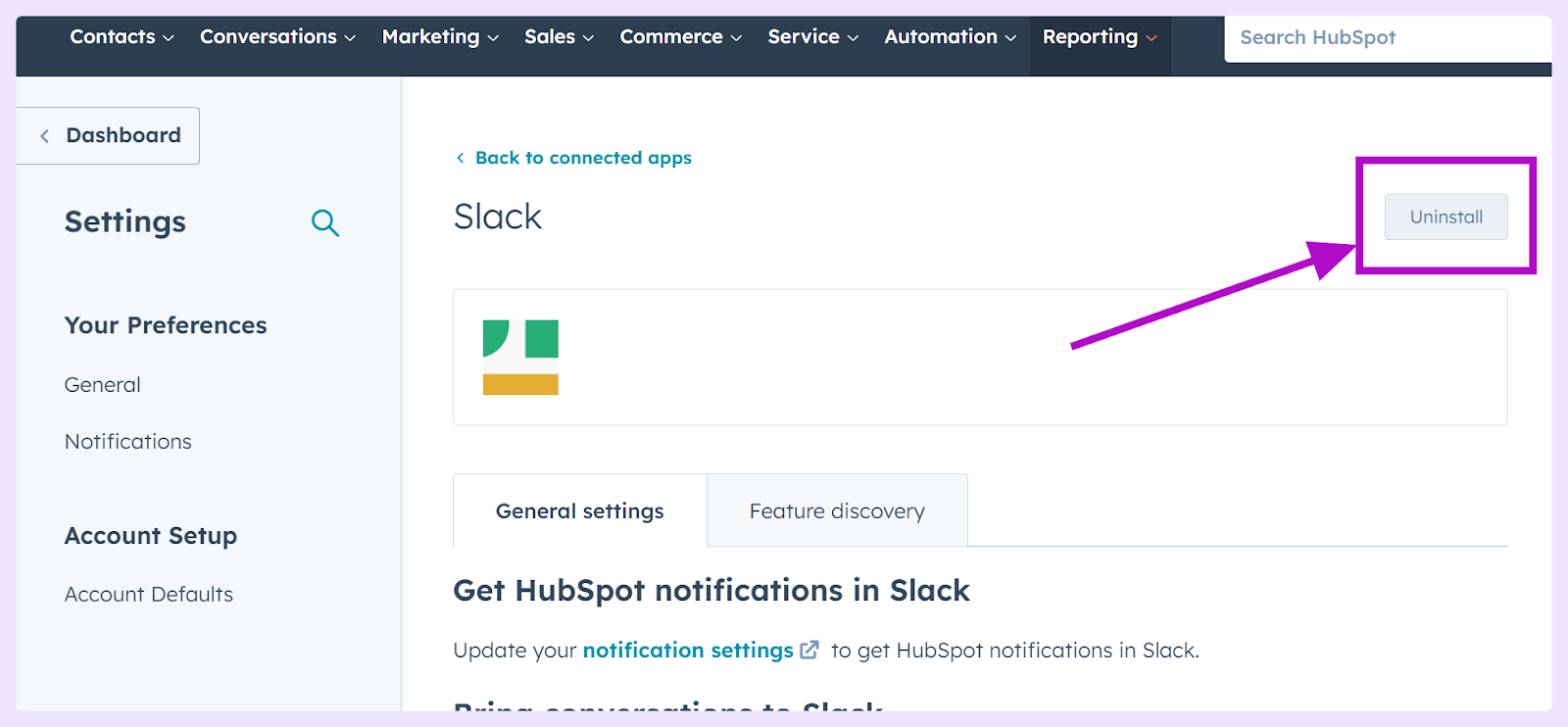
To avoid unexpected disconnections, enable the Approved Apps setting in Slack, which prevents non-administrators from removing the HubSpot app.
Combining HubSpot and Slack makes your team's work smoother, improving how you talk and manage tasks. Follow this guide to easily blend these two powerful tools, helping your team work better in a more organized way.













